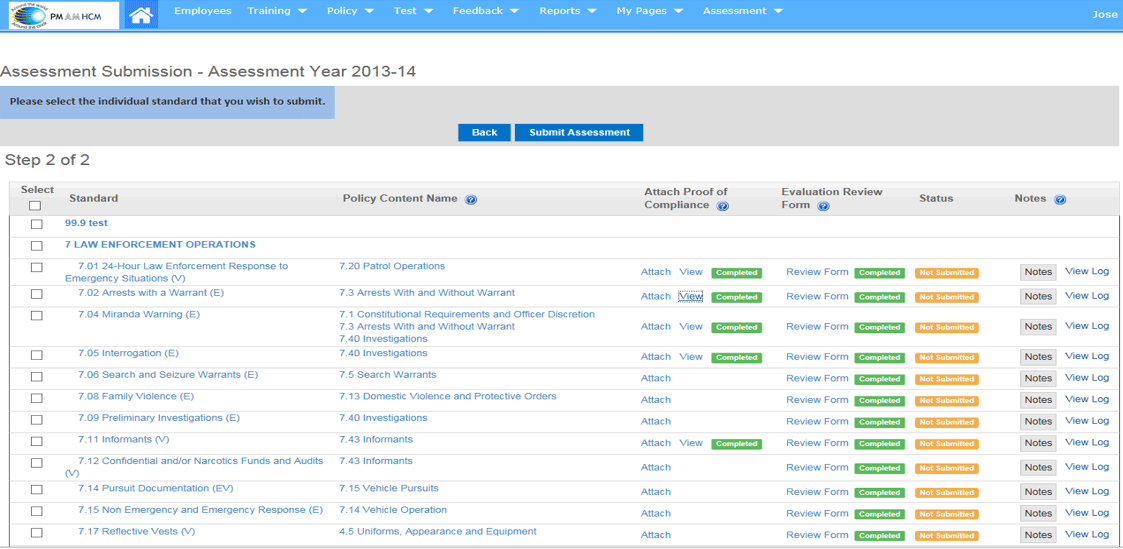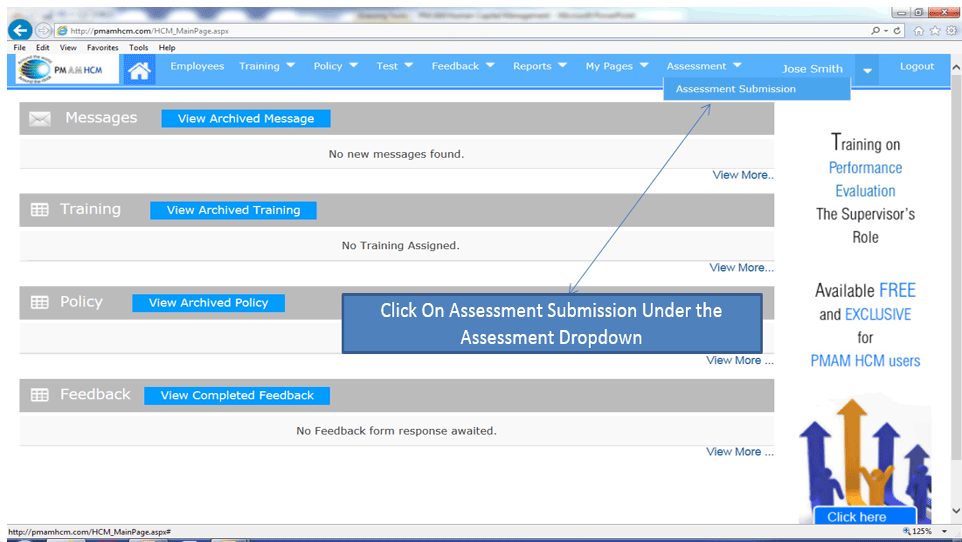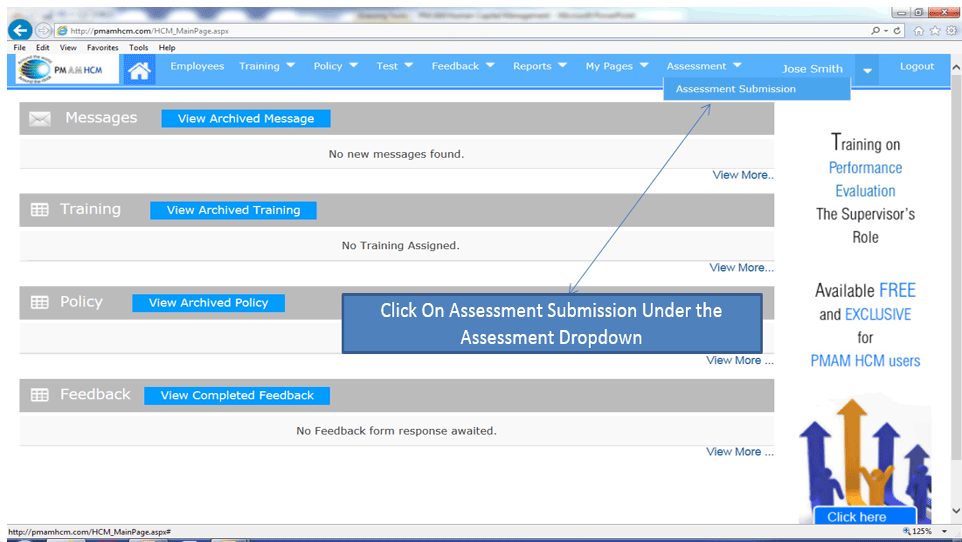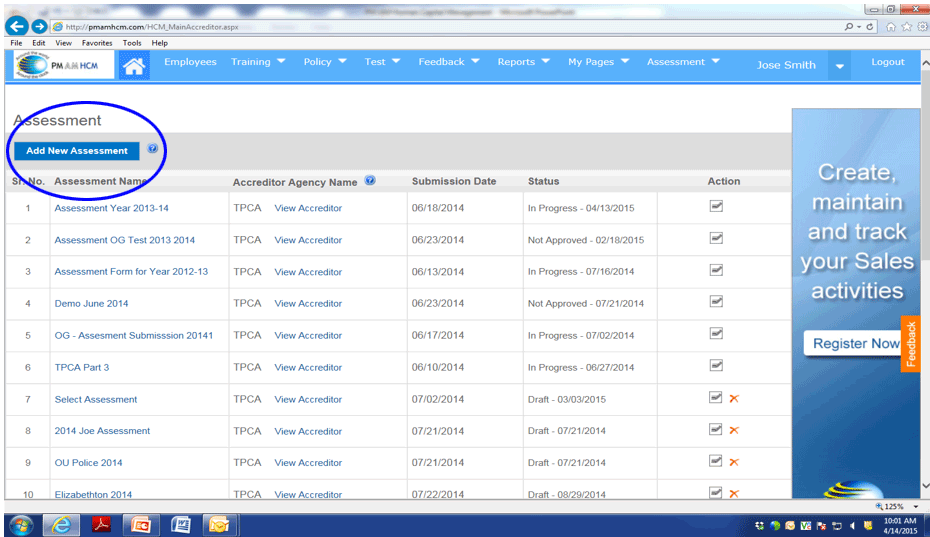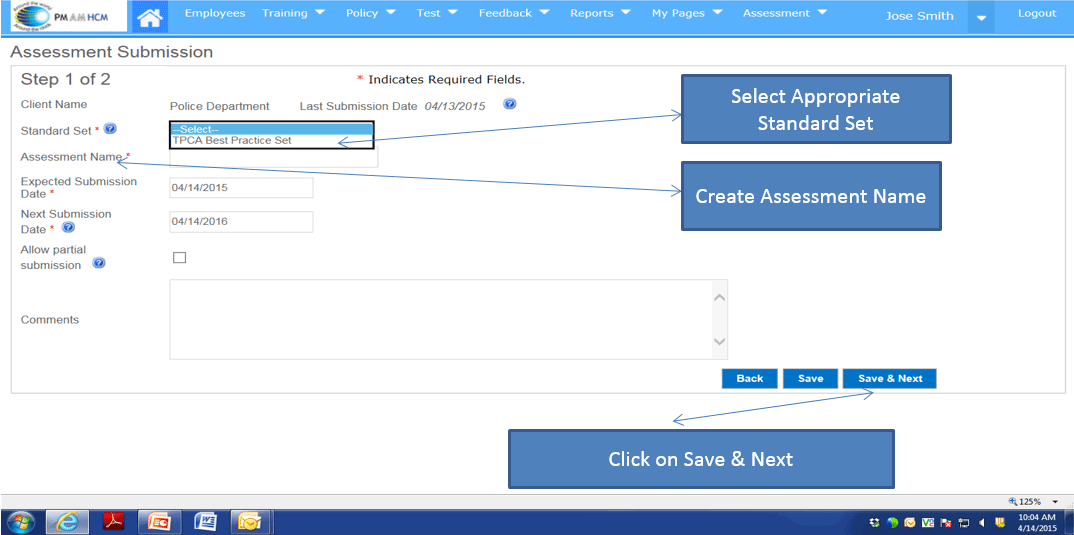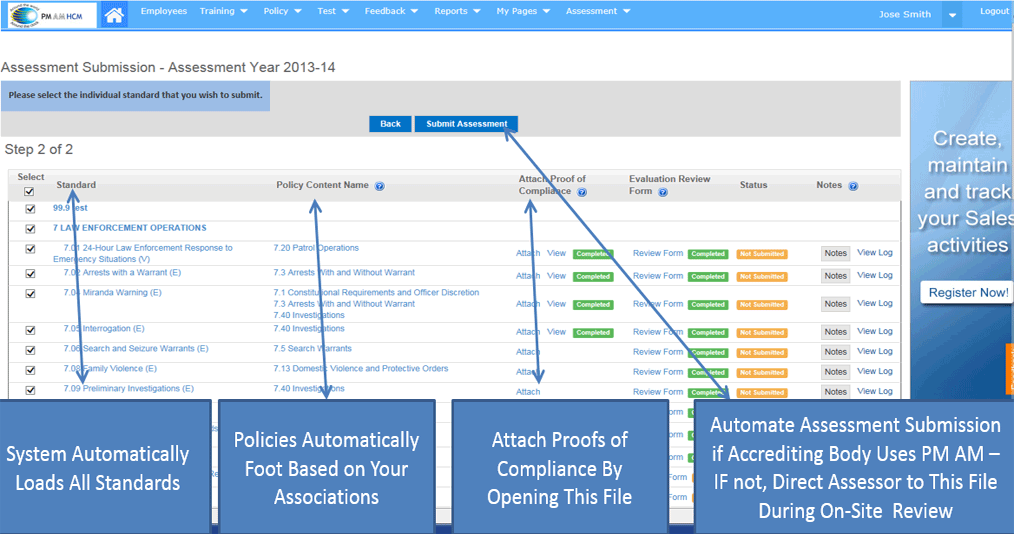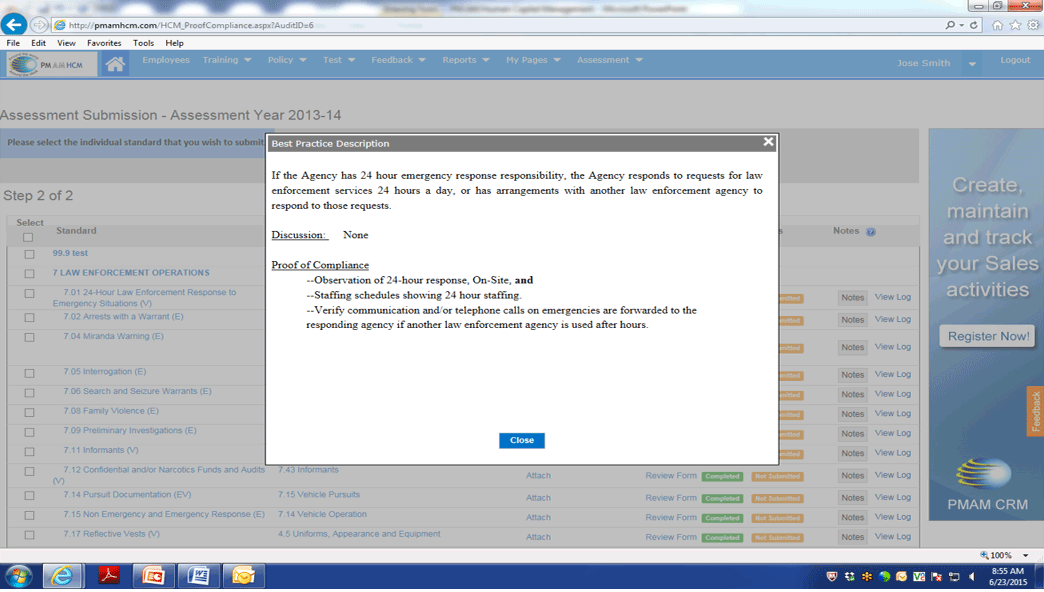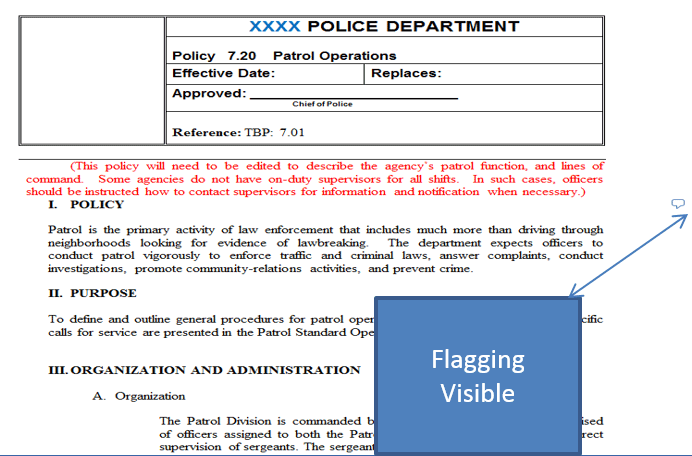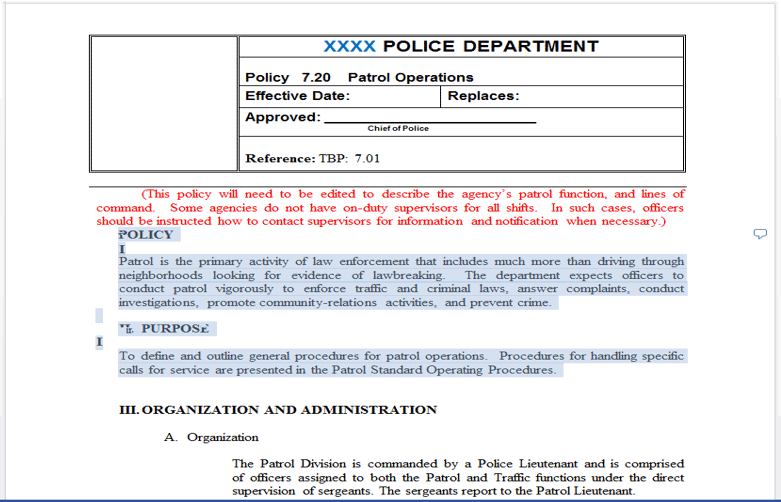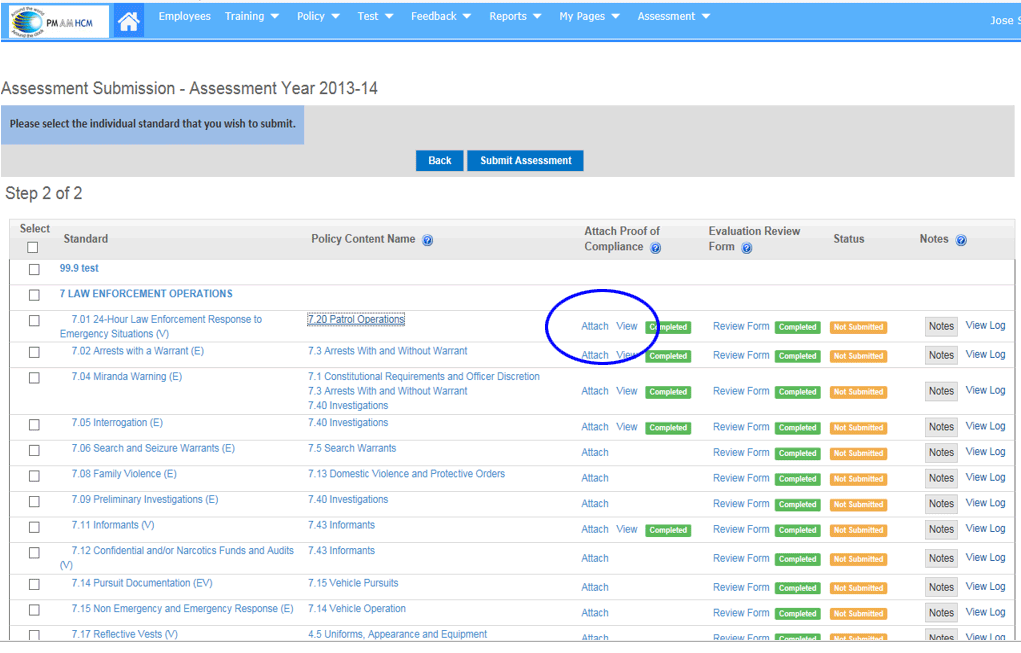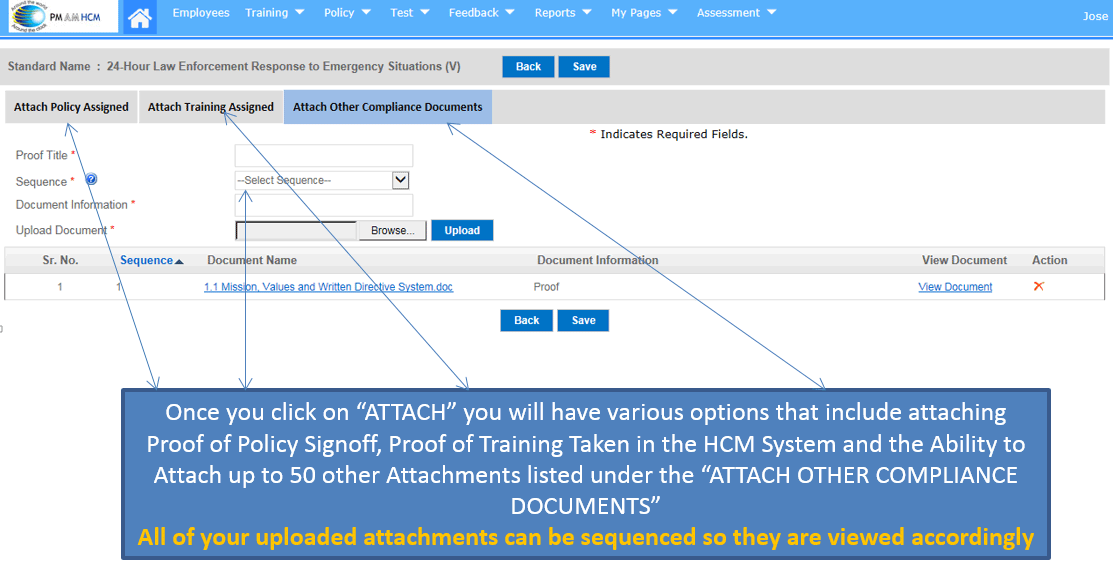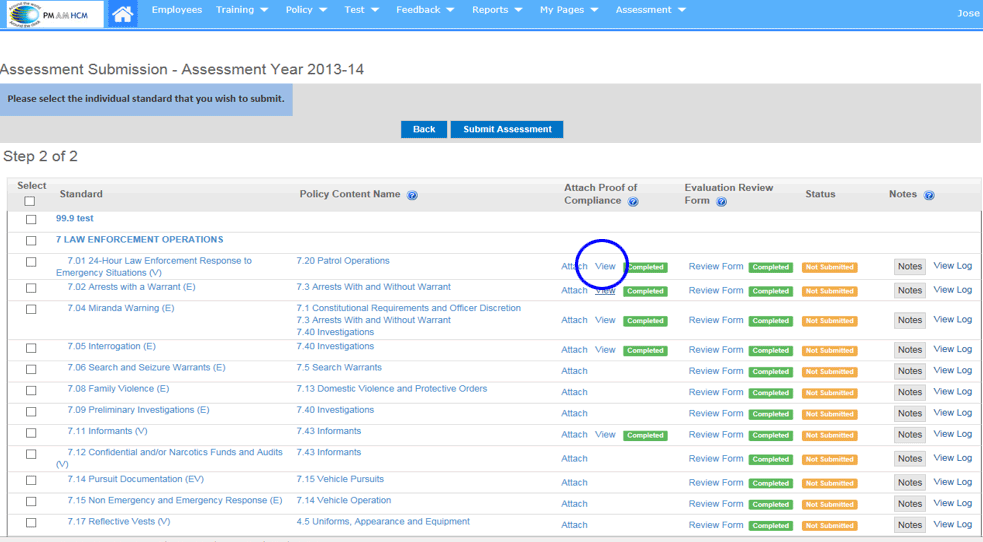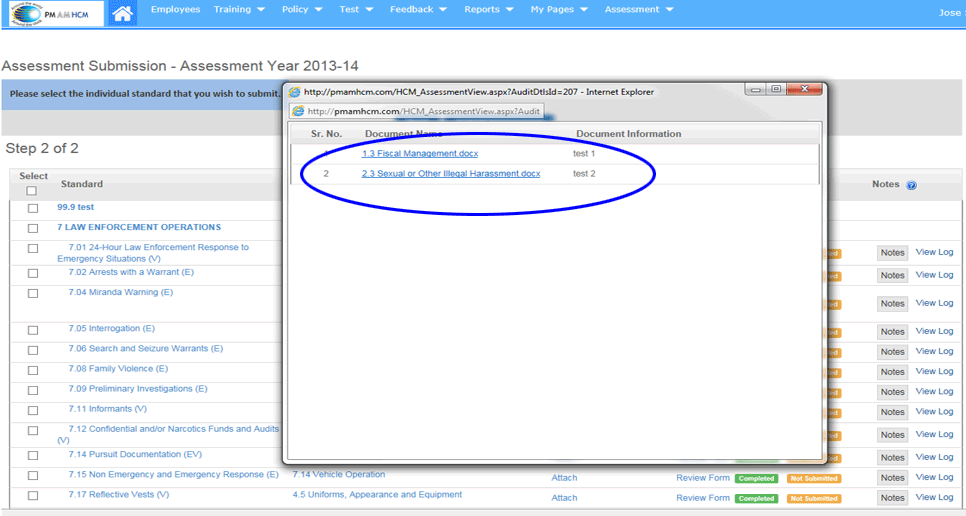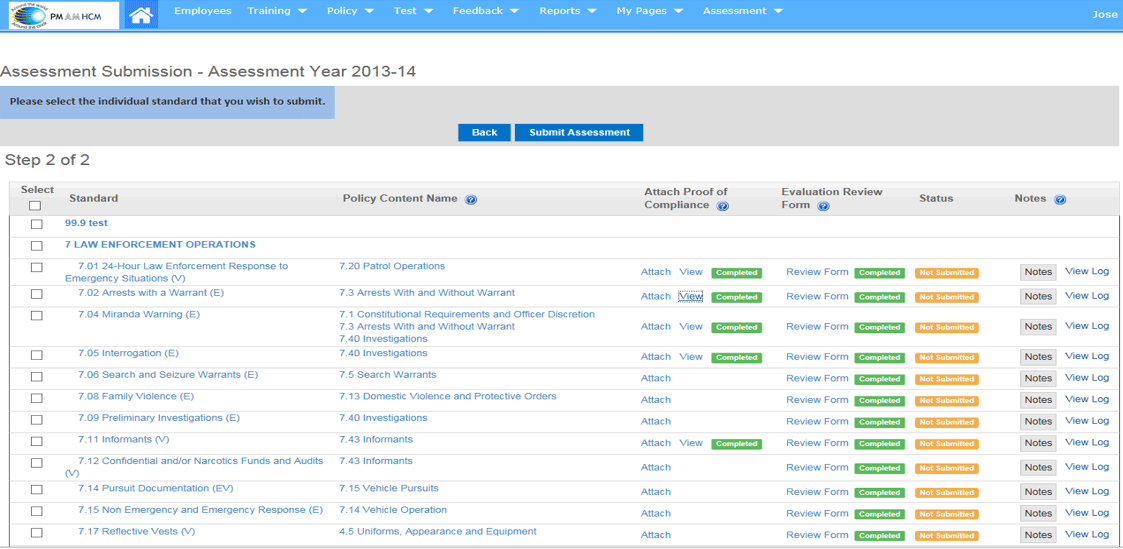Assessment Users Guide
- The Assessment Module ties the accreditation process together
- Standards are loaded for you by PM AM
- Your Personal Policies can be loaded, associated with the appropriate
standards, and flagged as to the specific verbiage that applies to
each standard
- When creating a “NEW” assessment file, your standards and aligned
policies automatically foot
- The last step is to add any proof of compliance that is required
by the accrediting body
Creating Your Accreditation Files
Click On Assessment Submission Under the Assessment Dropdown
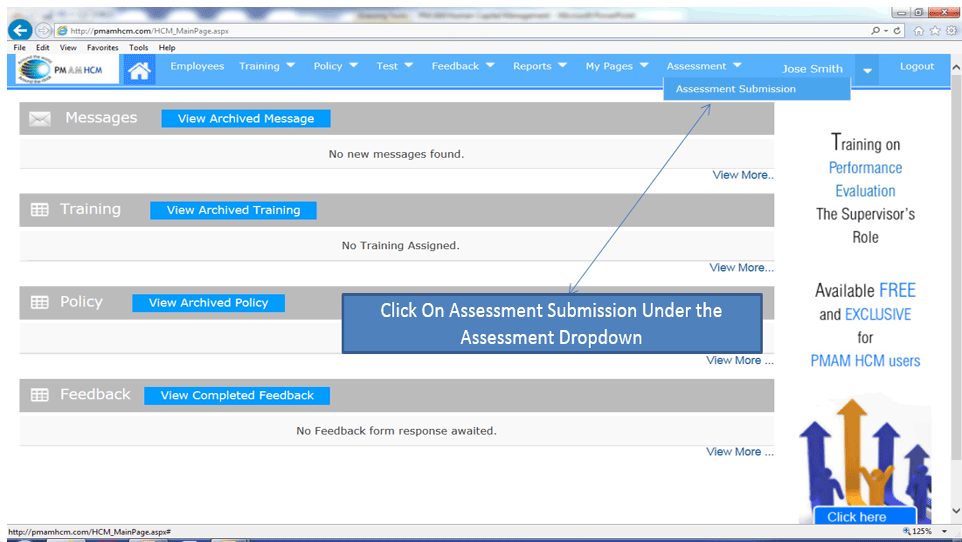
Adding a New Assessment
- To Begin Building Out a New Assessment File, Click on Add New Assessment
Note: Do not build out your Assessment until you have completed all
of your standards and policies file
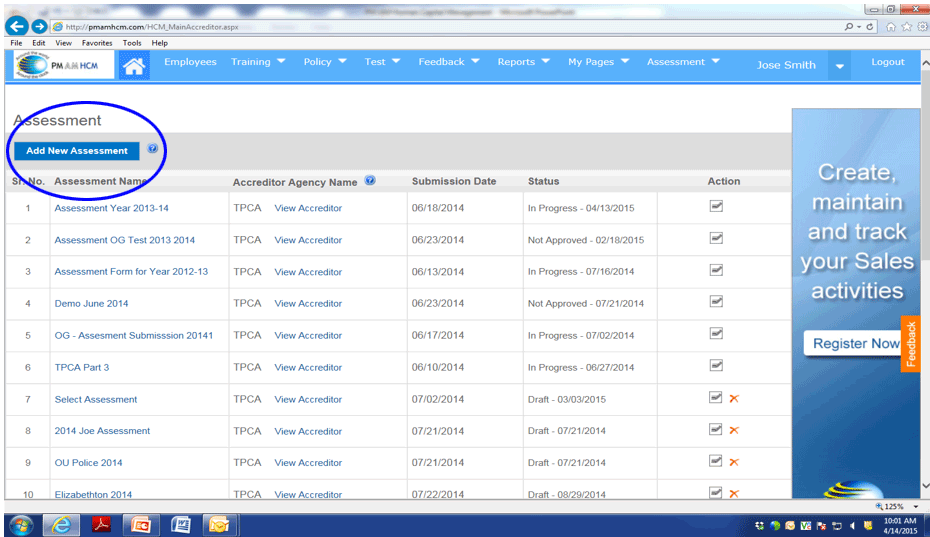
Select Standards Name Assessment
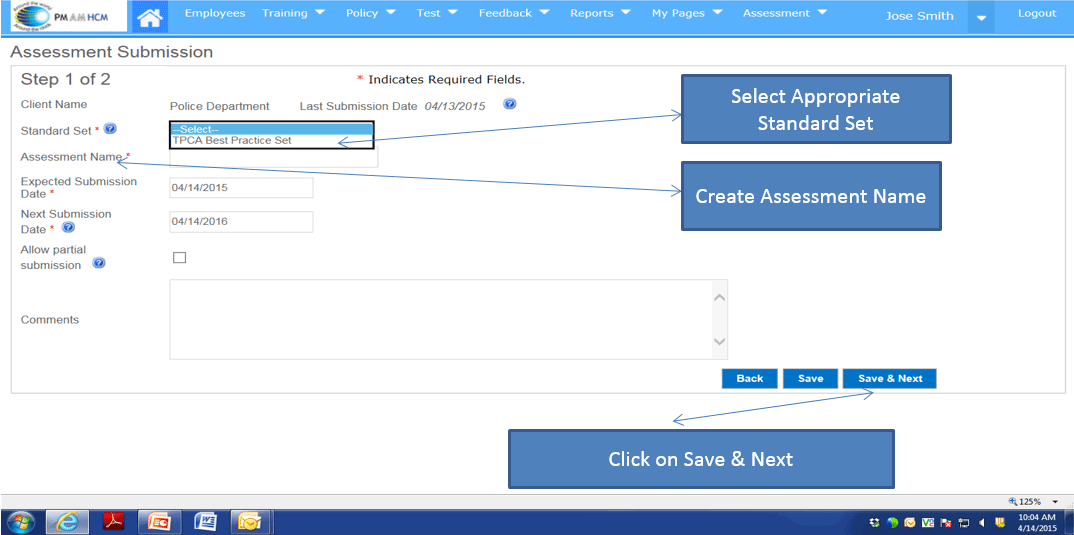
Assessment File
- System Automatically Loads All Standards
- Policies Automatically Foot Based on Your Associations
- Attach Proofs of Compliance By Opening This File
- Automate Assessment Submission if Accrediting Body Uses PM AM –
IF not, Direct Assessor to This File During On-Site Review
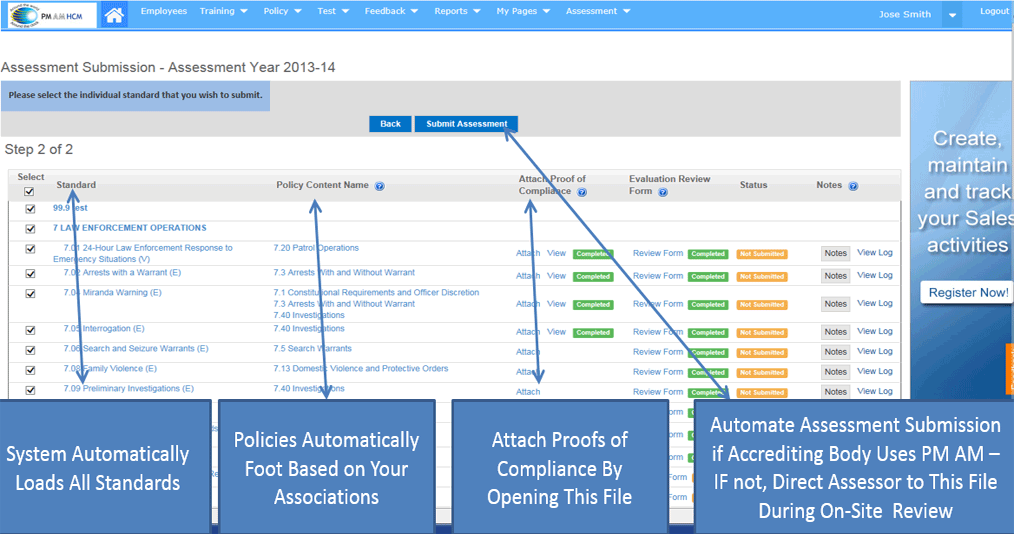
Standards
- Each Standard can be opened and viewed during the process by simply
click on the standard name
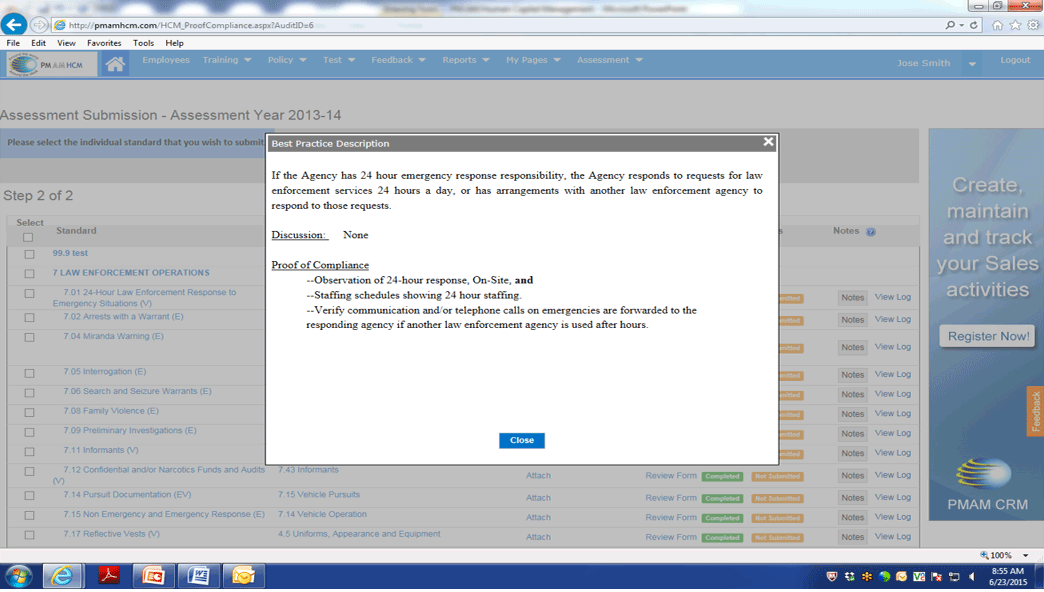
Policies
- Each policy can be opened and reviewed to assure that the contents
match the standard that is aligned .
- You can also note flags that will detail the verbiage aligned with
the standard.
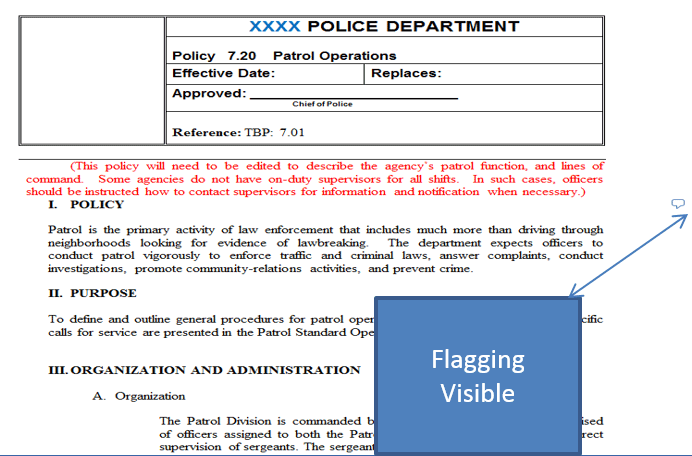
Flagging View
- When the flag is clicked on, it will open all flags associated
with this specific policy. The assessor would simple click on the
flag and verify that the verbiage is in line with the standard requirements
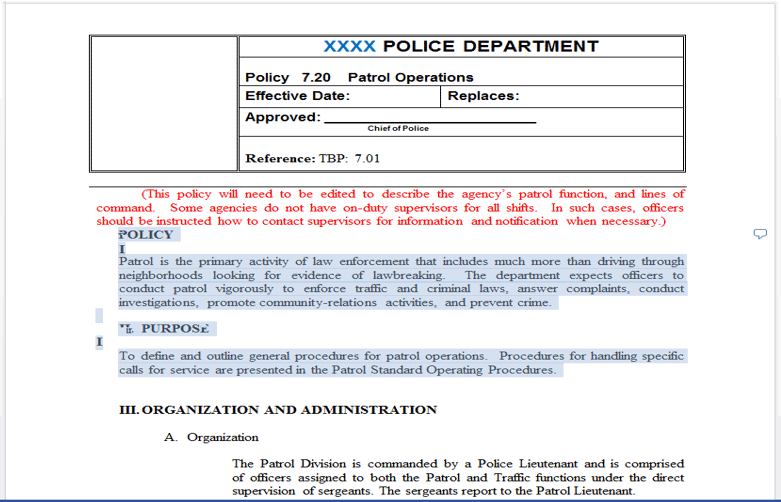
Proof Attachments
- Attaching New Proofs and Viewing Previously Attached Proofs Can
be Accomplished by Simply Clicking on The Attach or View Option Aligned
With Each Standard
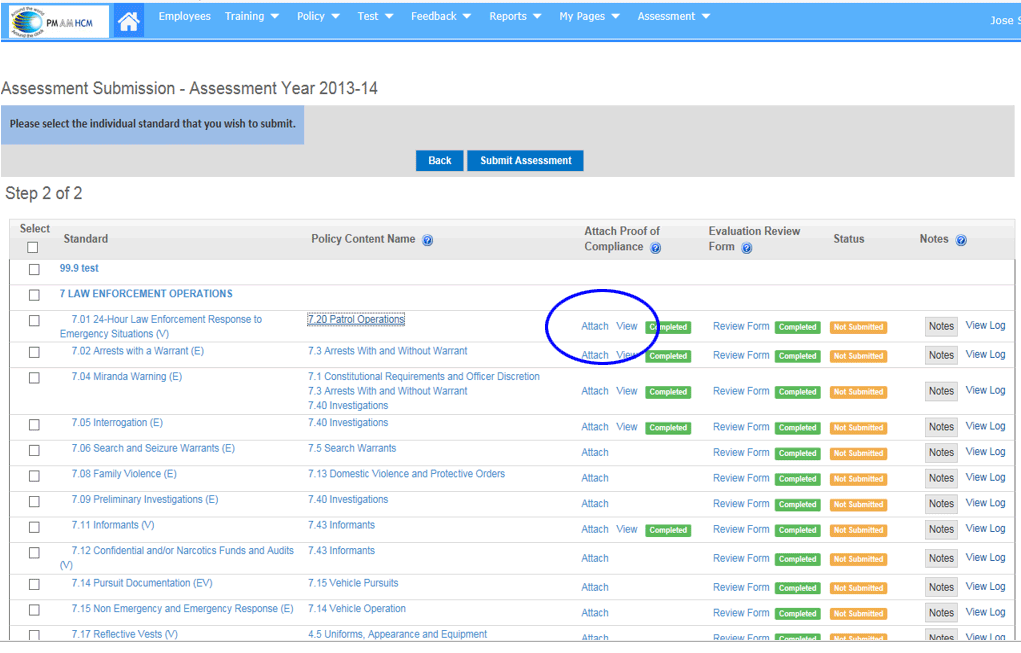
Loading Proof Attachments
- Once you click on “ATTACH” you will have various options that include
attaching Proof of Policy Signoff, Proof of Training Taken in the
HCM System and the Ability to Attach up to 50 other Attachments listed
under the “ATTACH OTHER COMPLIANCE DOCUMENTS”
Note: All of your uploaded attachments can be sequenced so they are
viewed accordingly
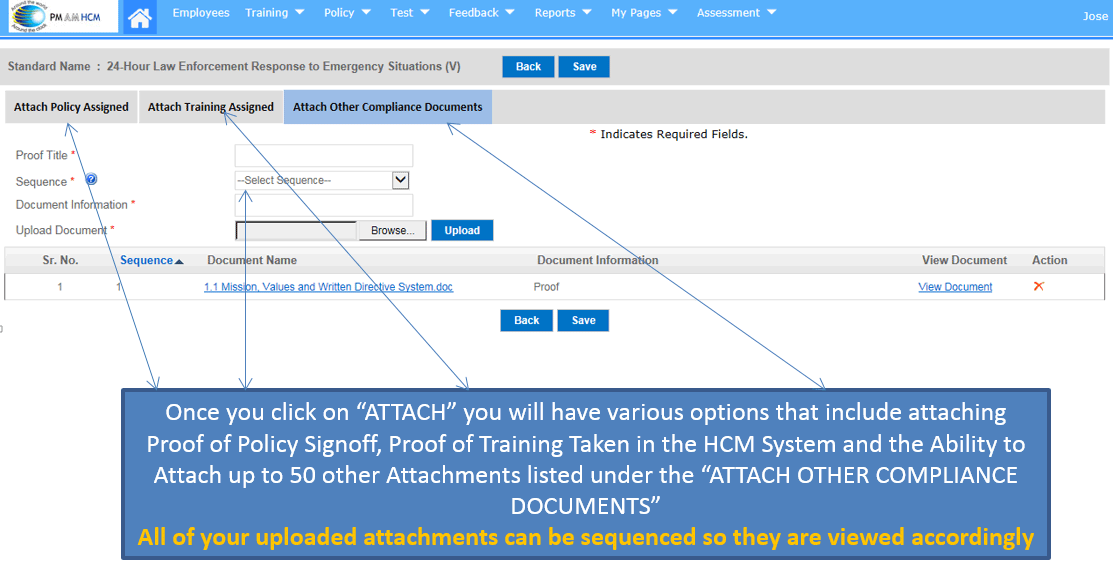
Viewing Uploaded Proofs
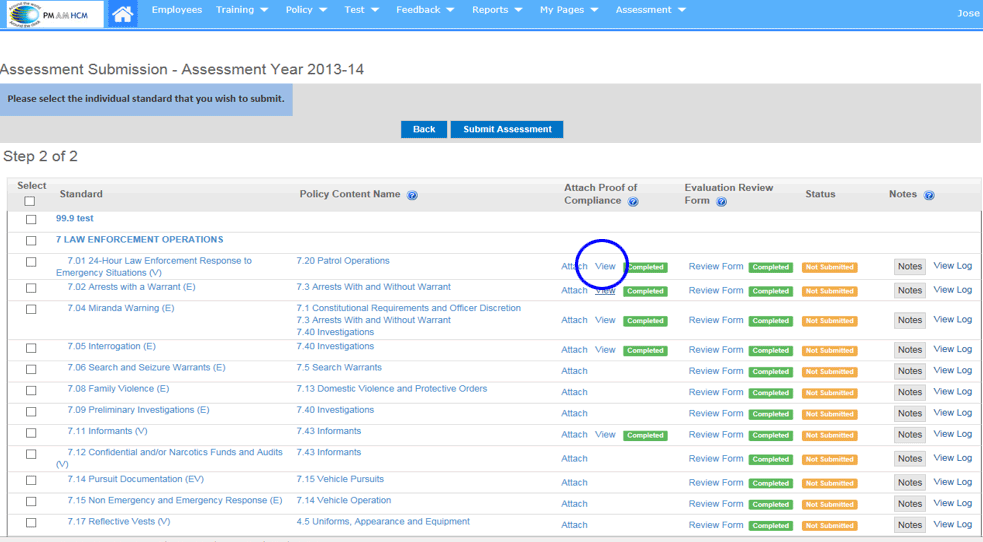
Uploaded Proofs
- You will have access to view and open all of your uploaded proofs.
- You can direct your assessors to all of these documents to provide
proofs
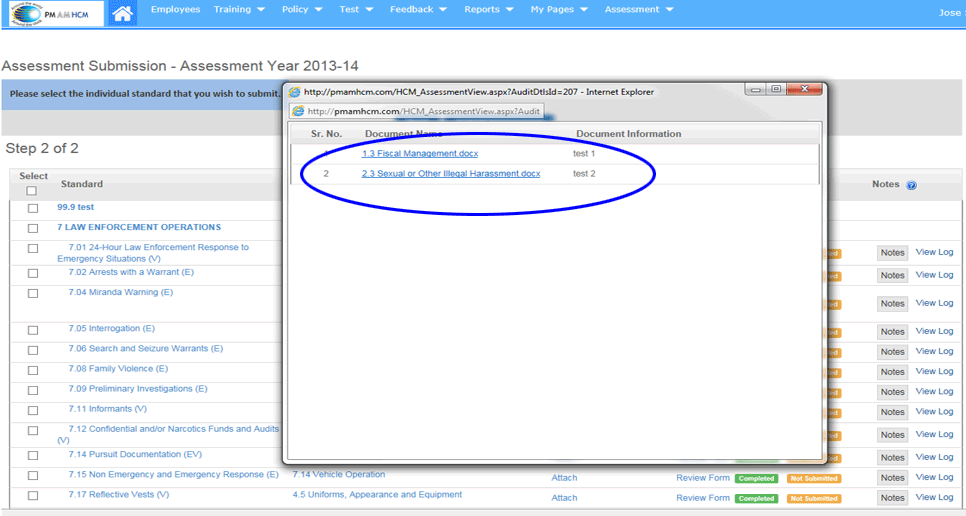
Submitting Assessment
- If your State Accreditation Program uses the PM AM Accreditation
Platform, simply click on “SUBMIT ASSESSMENT”
- An automated email will be sent to the accreditation team acknowledging
your submission