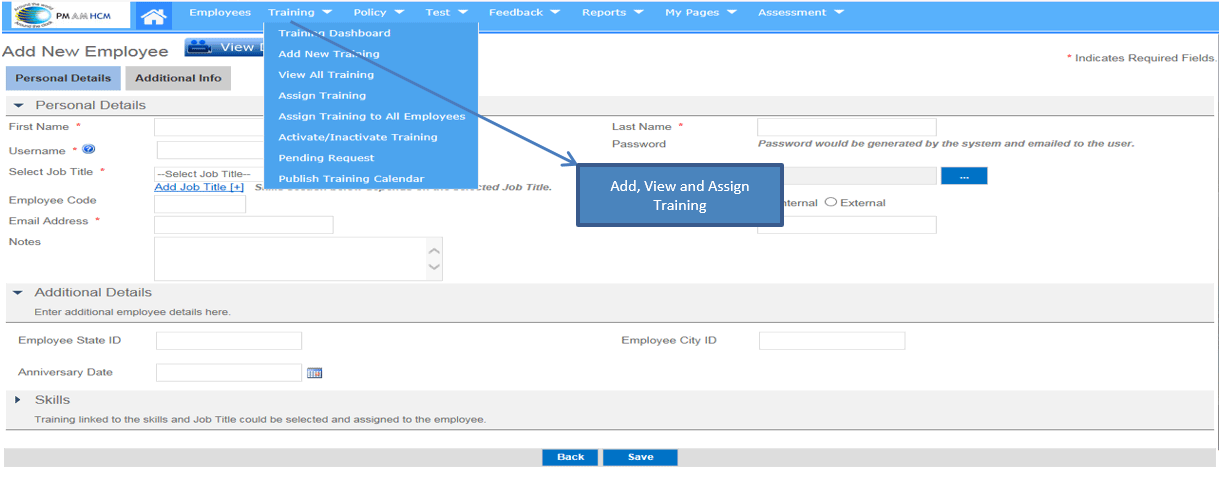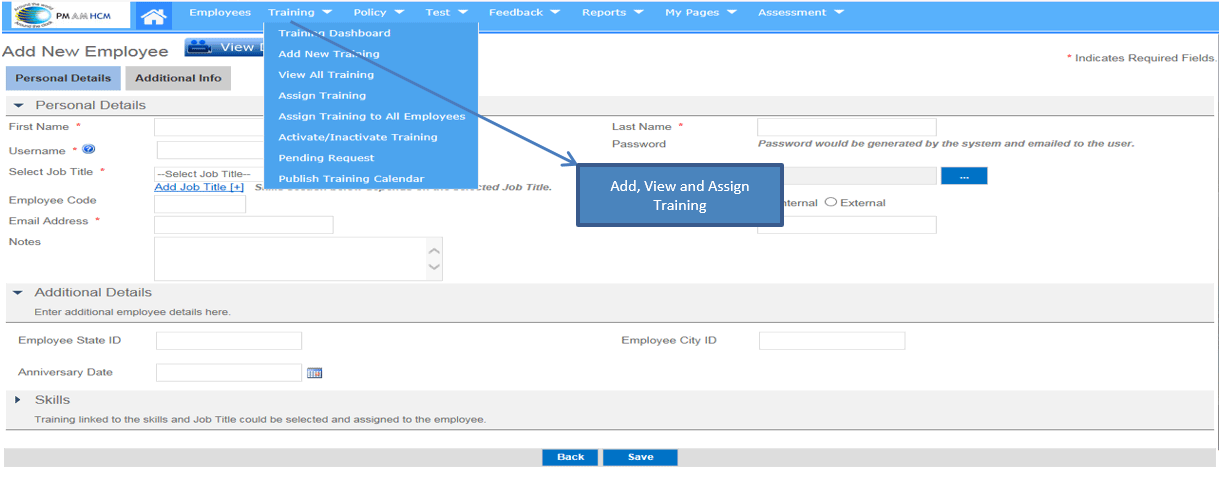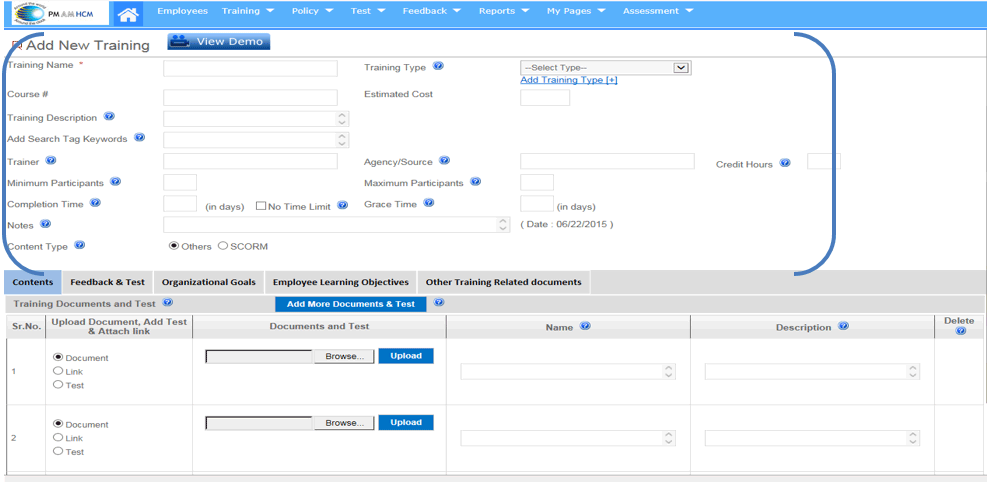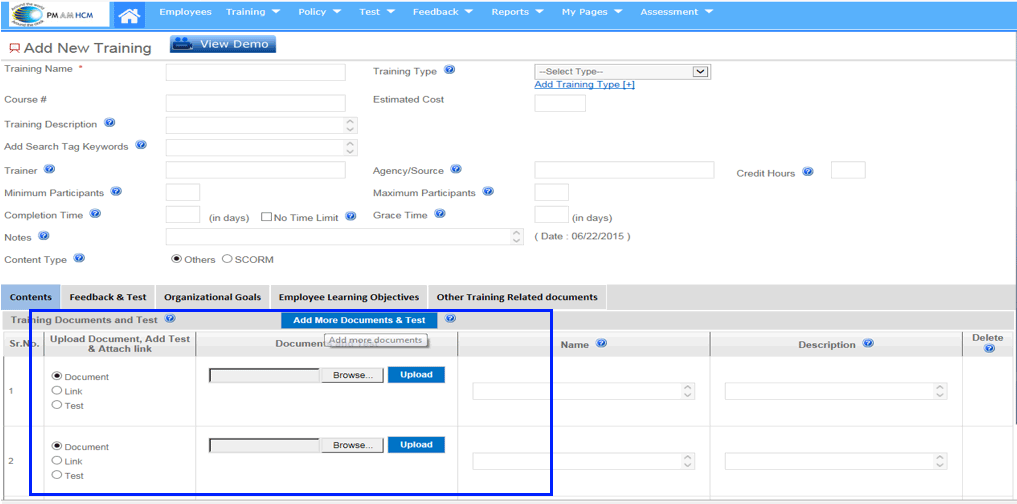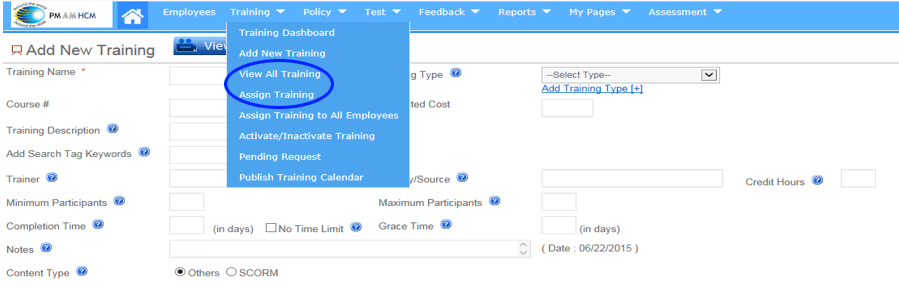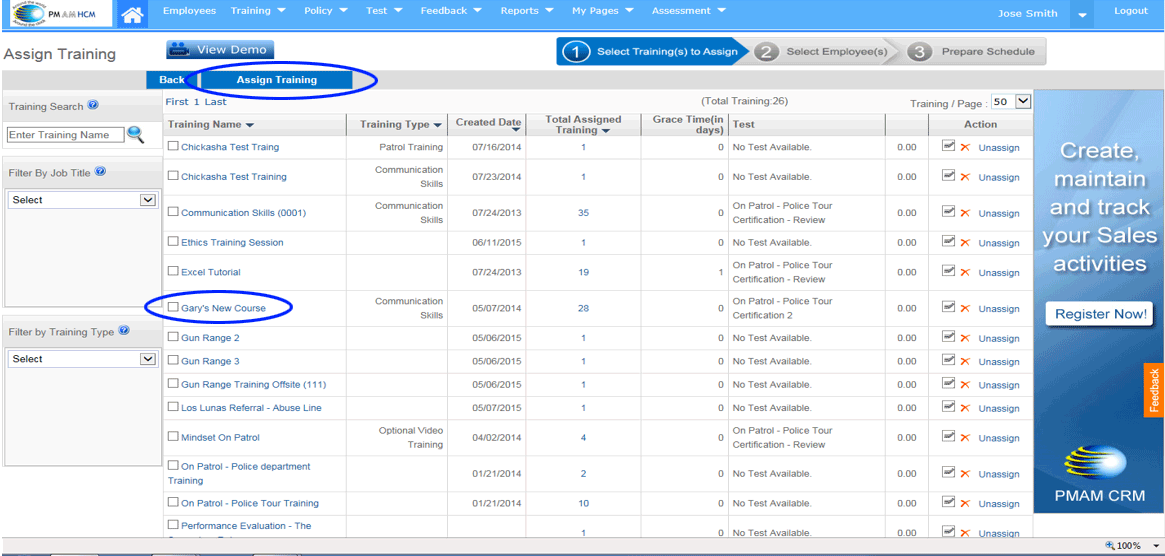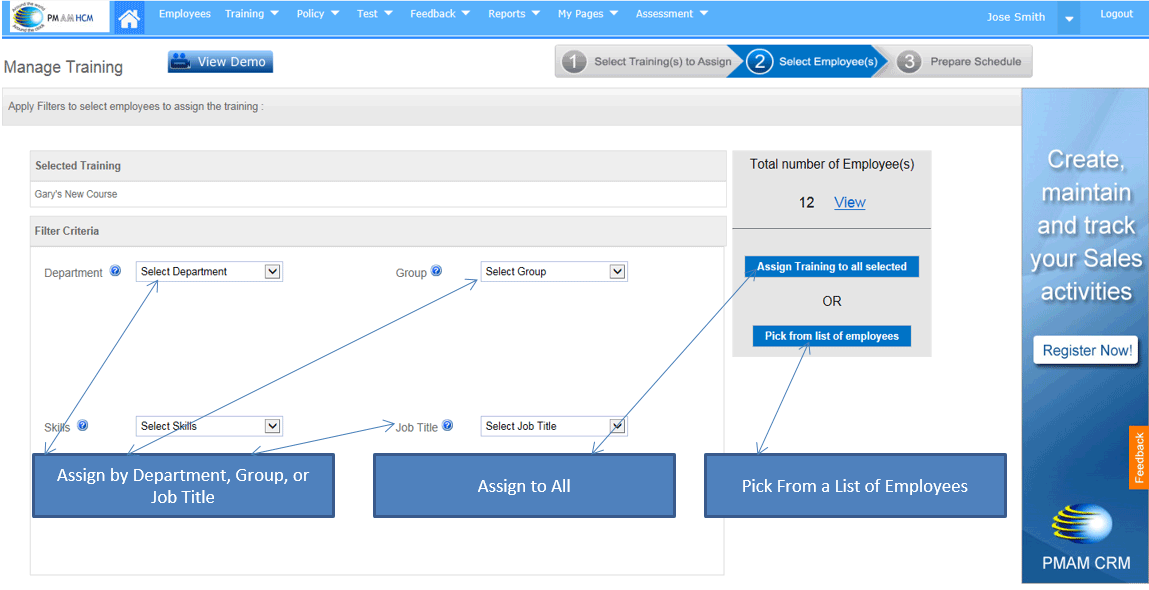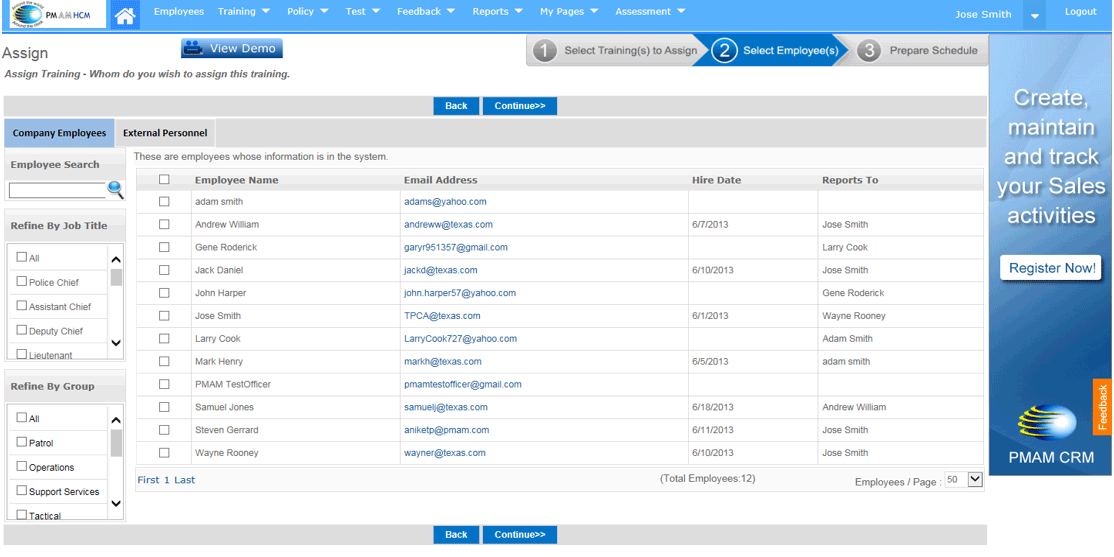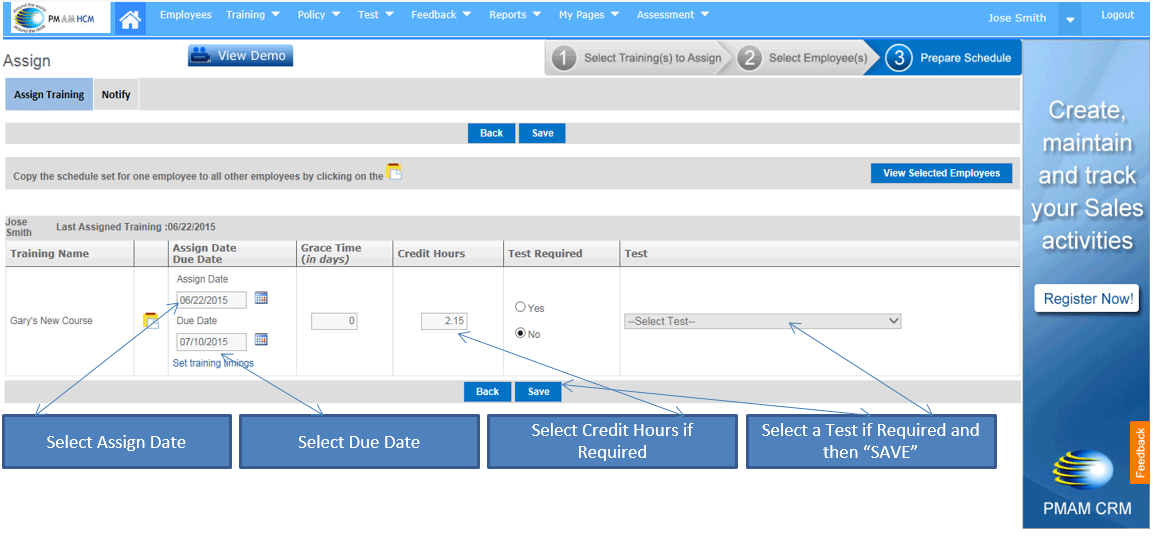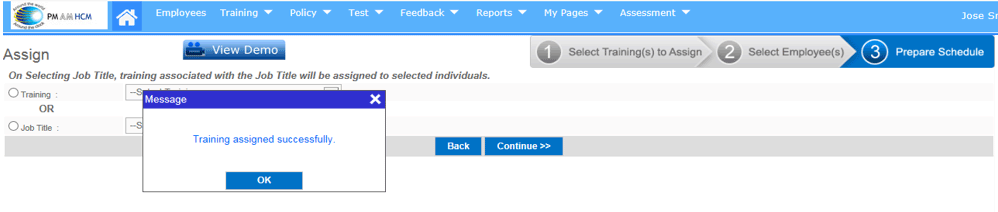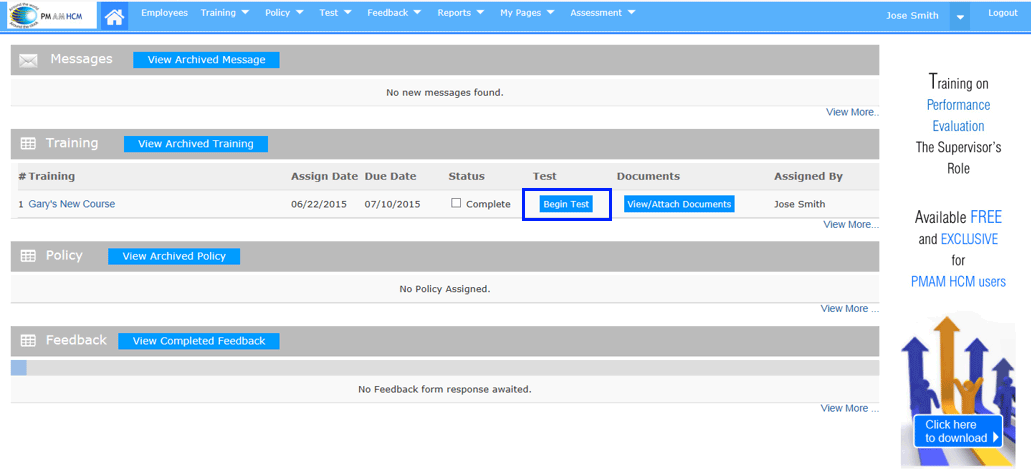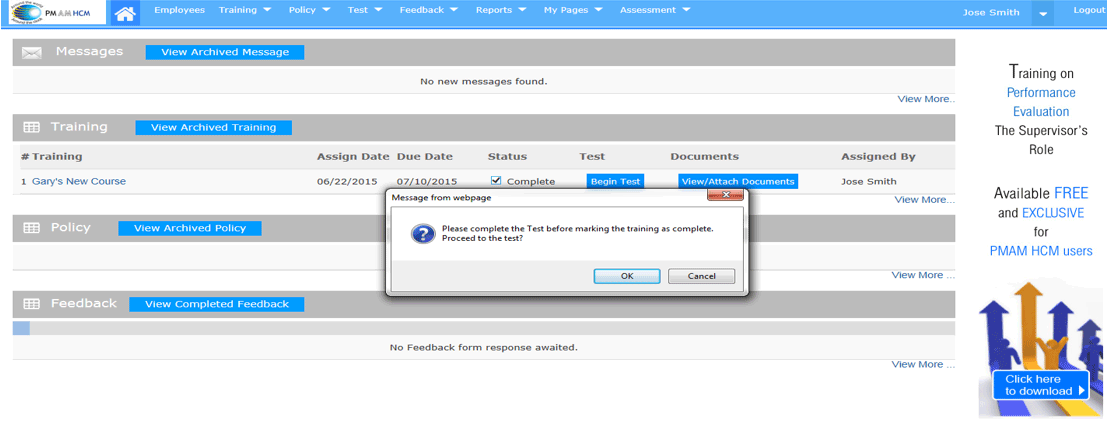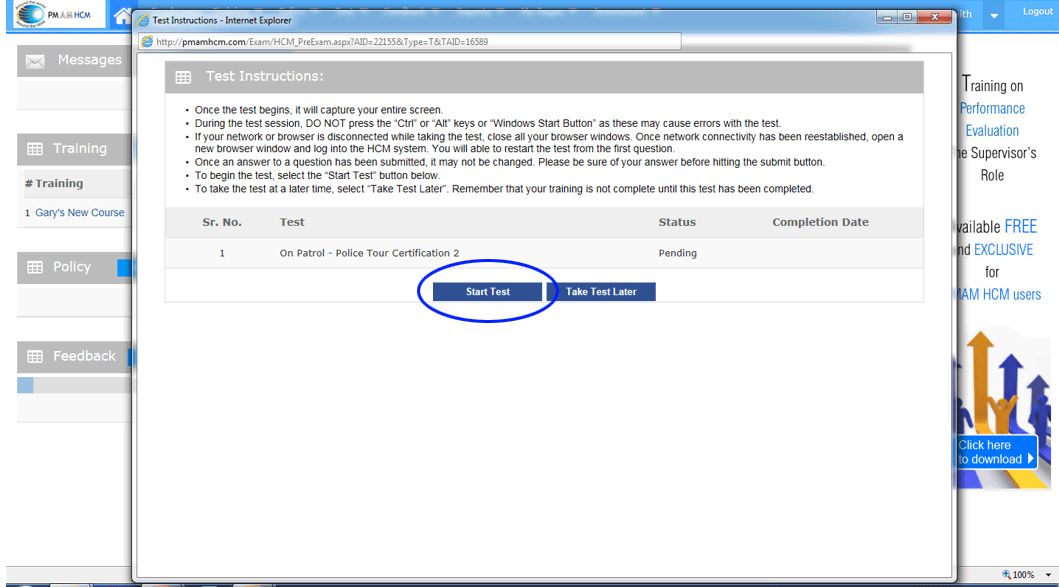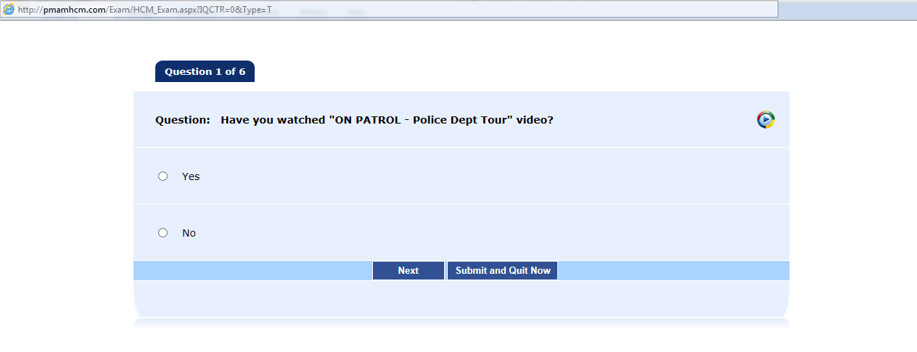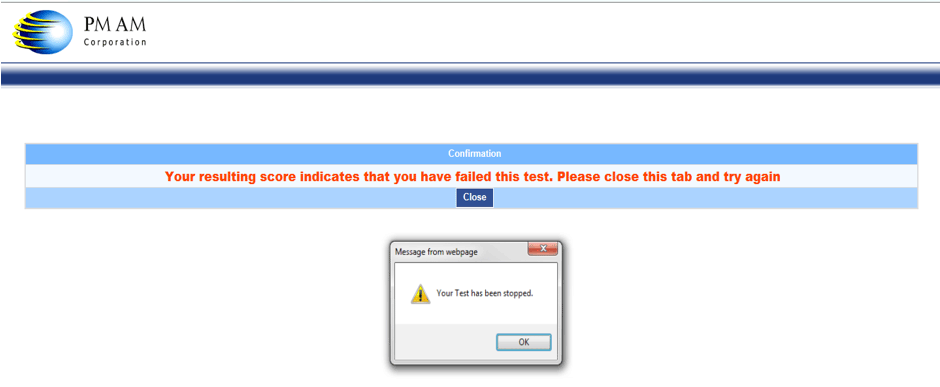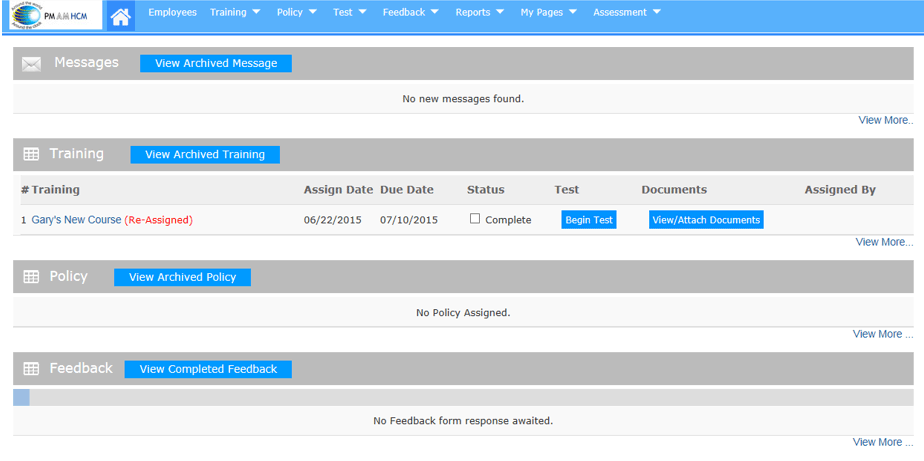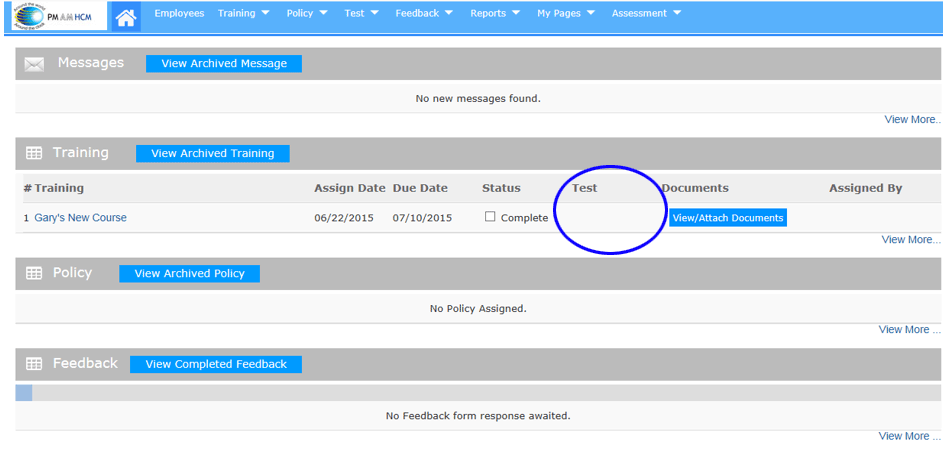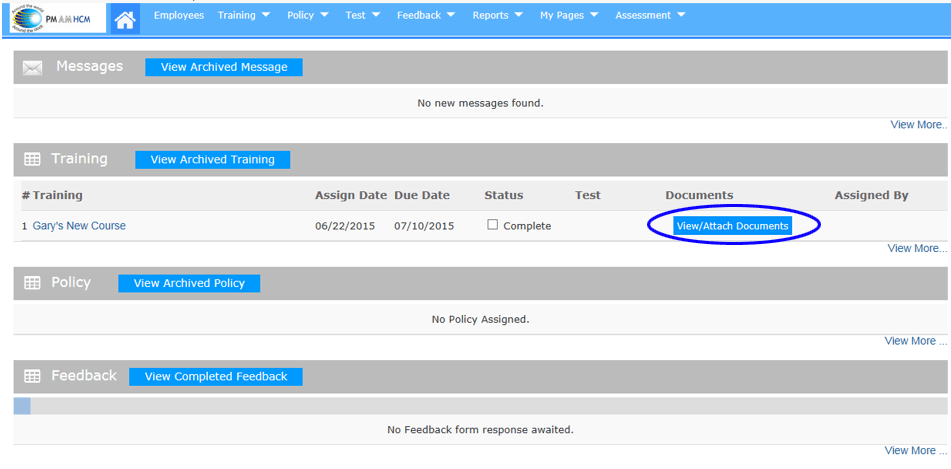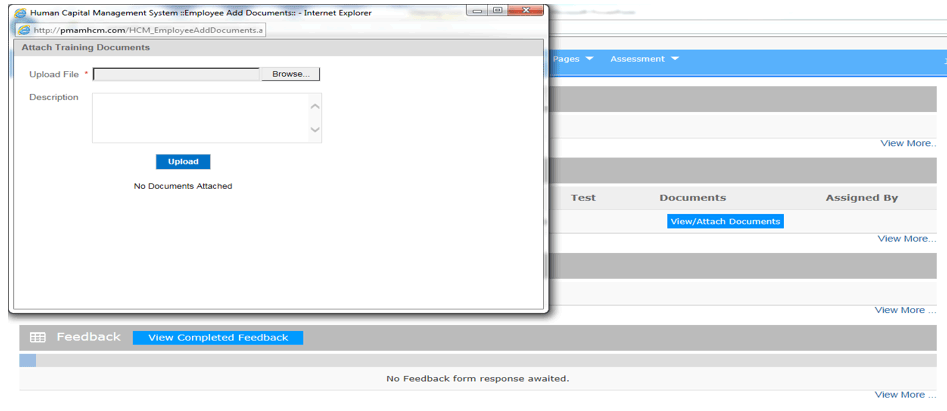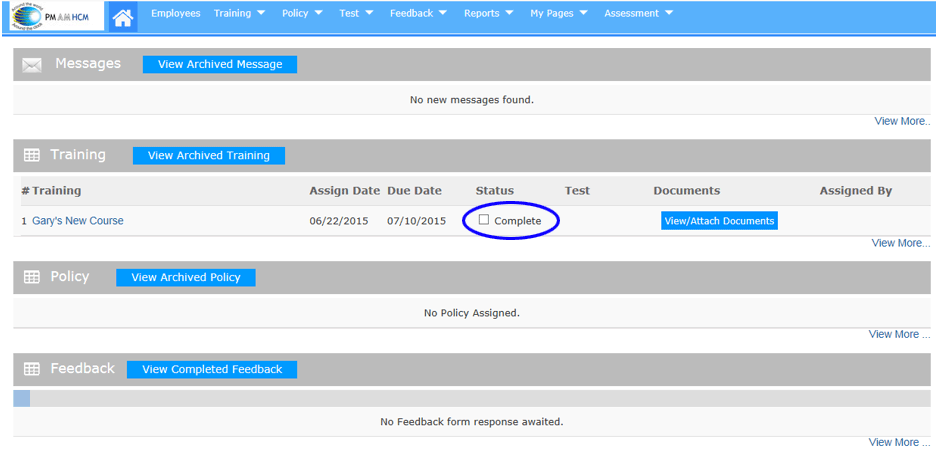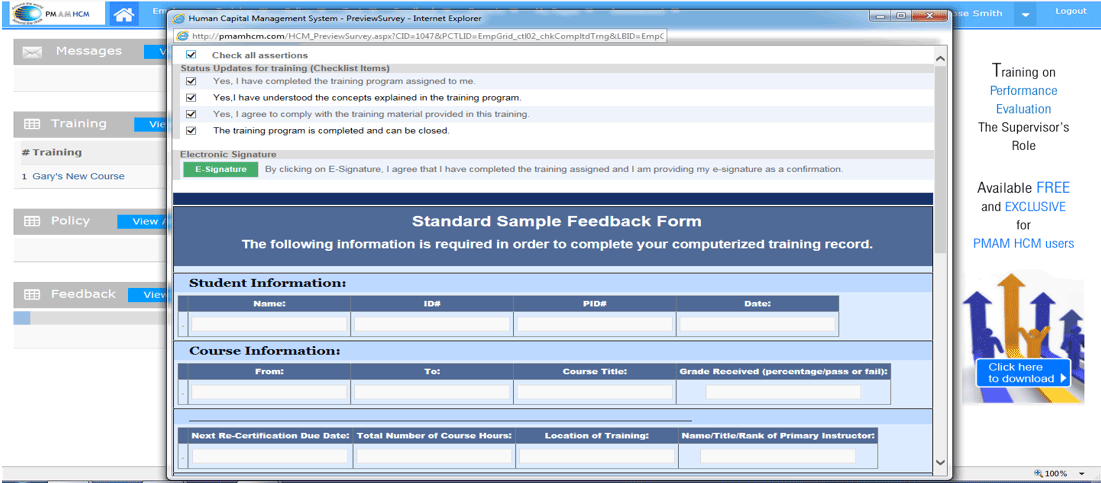Training Module
- This module allows you to load various types of documents and files
for later assignment
- You can also load video and photos and assign
- You can also load links which direct your team to training materials
- You can schedule an event in advance and email notification is
not generated until that date is reached which works well for annual
certification processes
The HCM Training Module allows you to load, assign, and track acknowledgement
of various training . You can upload Word documents, PowerPoint Presentations,
or even links directing you to other training materials and/or video materials.
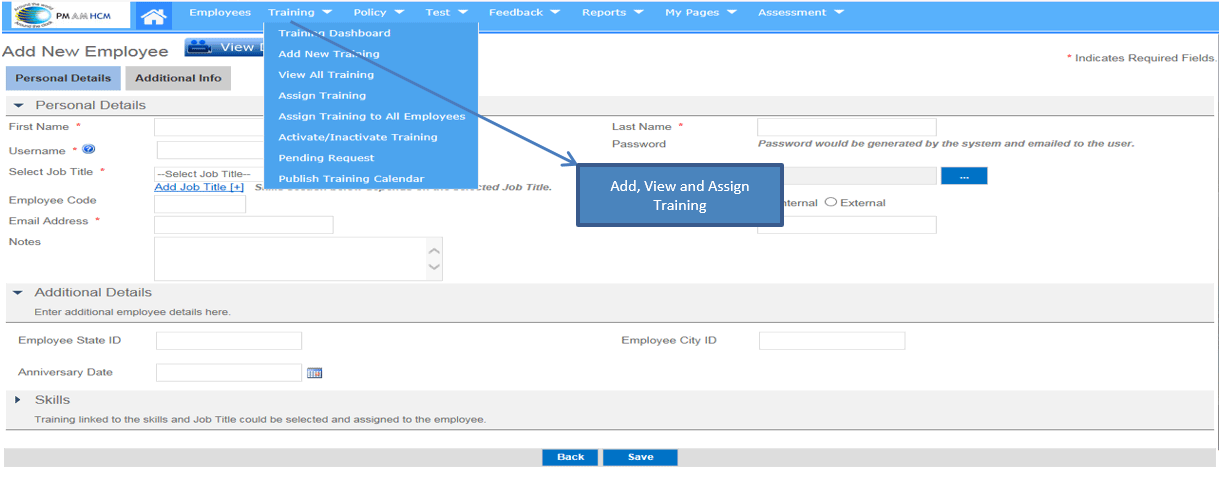
Add New Training
The upper section of this page for Adding New Training provides you
the ability to name the course, list a course number if needed, course
description and key words, and number of participants if required
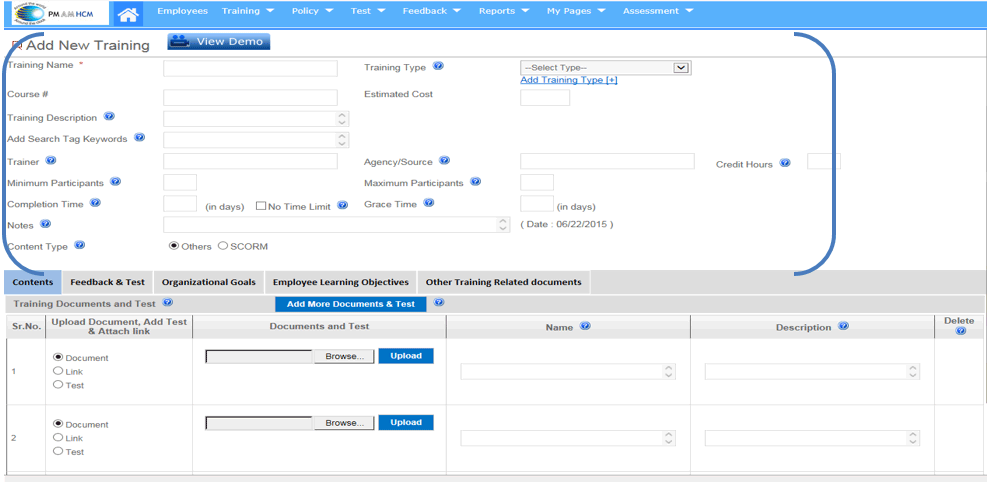
Document Loading
The bottom section of this page allows you to load your training materials.
This could be a Word Document, a PowerPoint, Video, Photo’s, or a Link
to Materials from another site. Browse and Upload your files or add your
link here
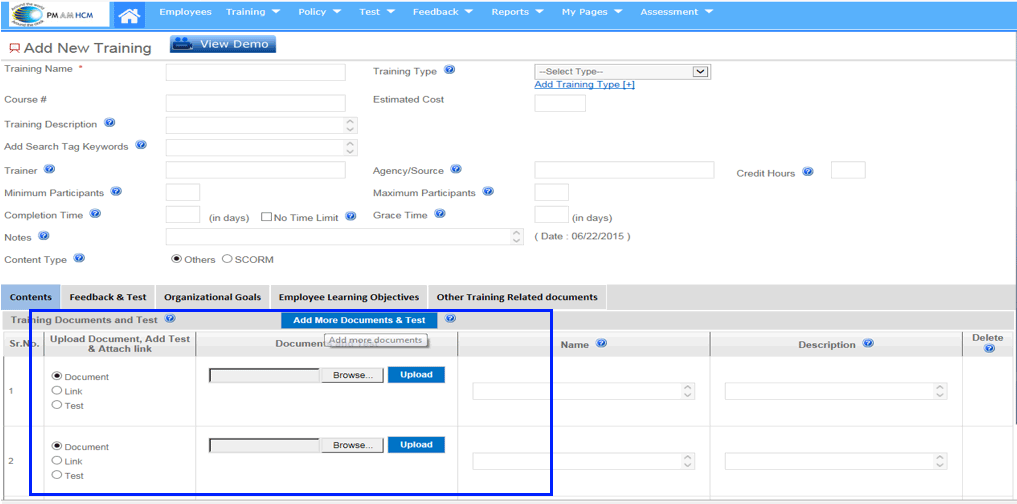
View or Assign Training
This section allows you to “VIEW” all training or ASSIGN training to
individuals, groups, or all
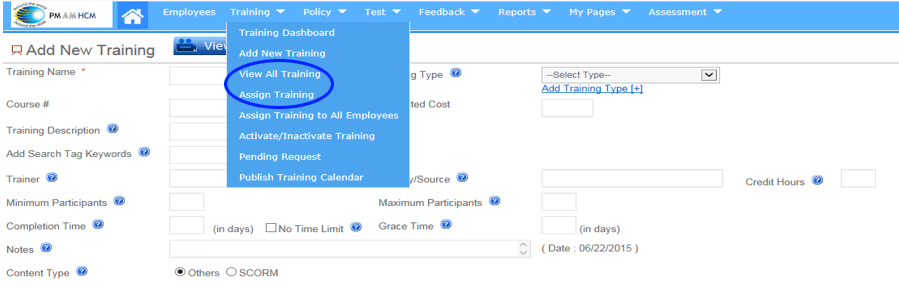
Assigning Training
- Find the training you want to assign and put a check in the box
preceding the name
- Once you have selected your training, click on “ASSIGN TRAINING”
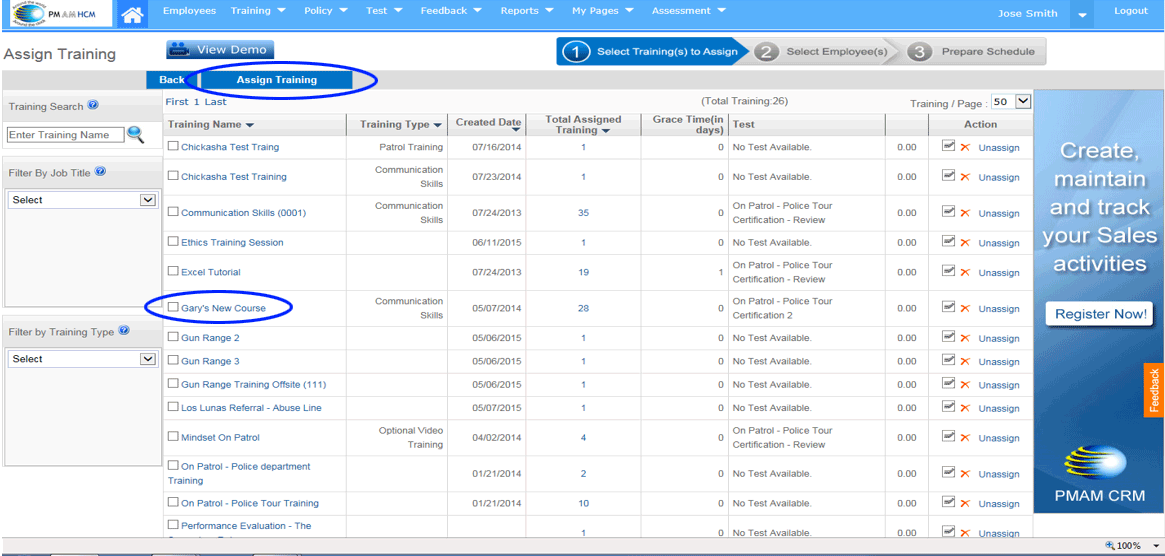
Selecting Assignee Step 1
Assign by Department, Group, or
Job Title
Assign to All
Pick From a List of Employees
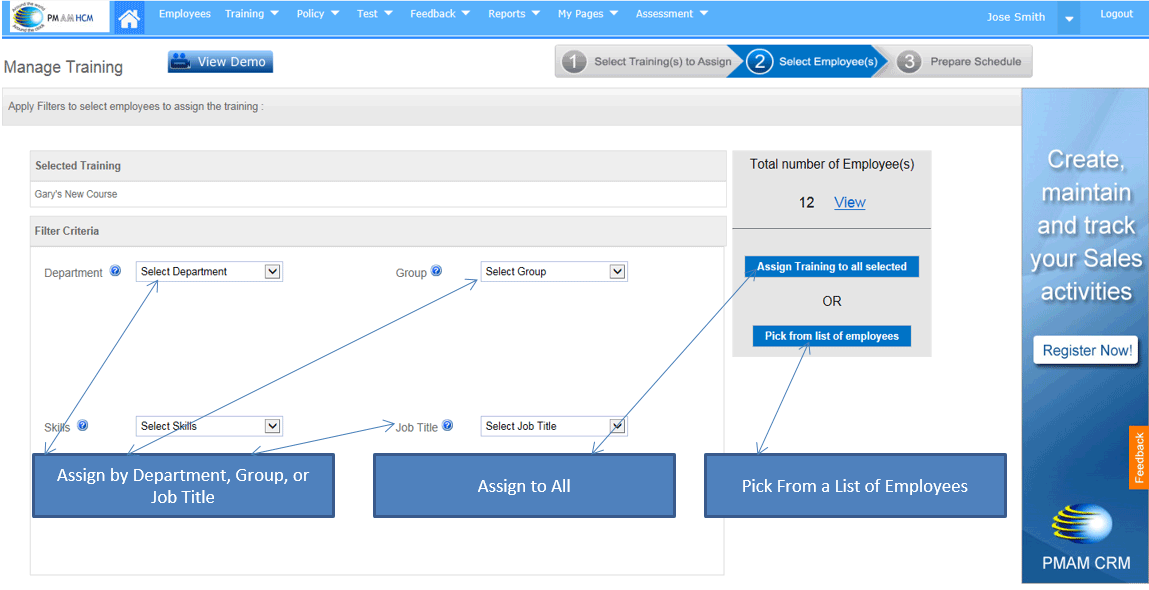
Selecting the Assignee Step 2
- For this demonstration, I selected from the “Pick From a List of
Employees”
- For example select Jose Smith and then Continue
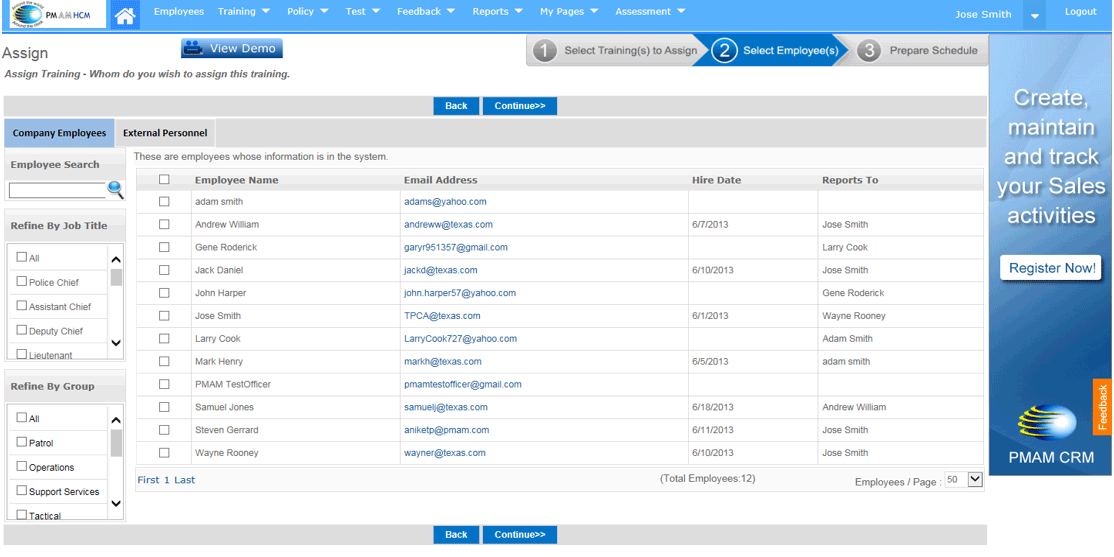
Creating Assign and Due Dates
Select Assign Date, Select Due Date, Select Credit Hours if Required,
Select a Test if Required and then “SAVE”.
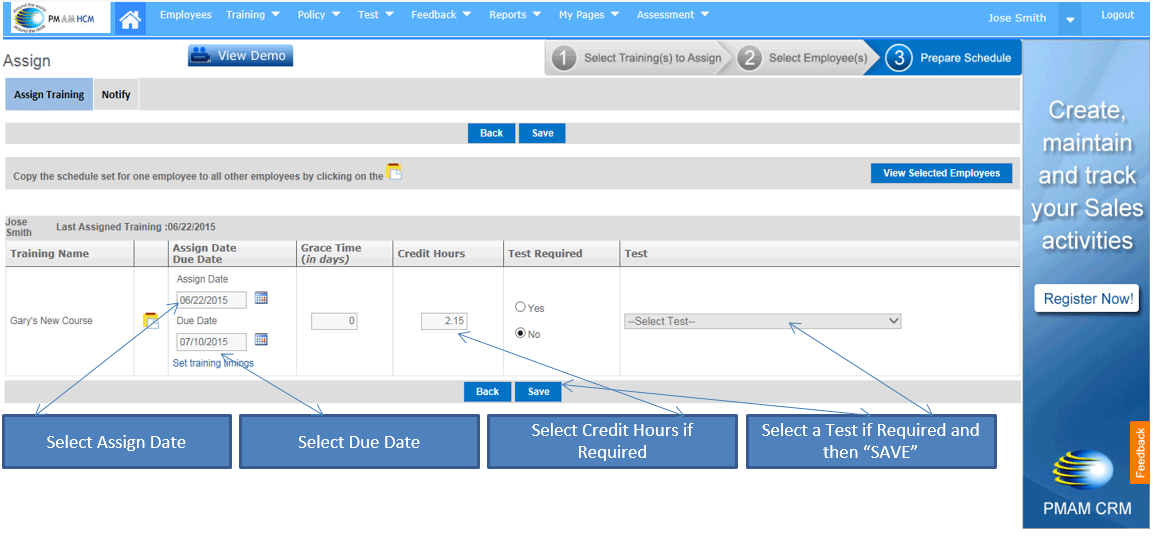
Training Assigned Successfully
An automated email will be immediately generated to the email address
of the individual/s selected
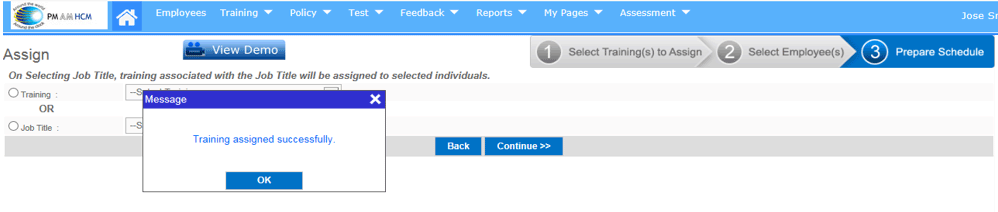
Viewing an Assignment
- This is the Home Page that everyone lands on when they login into
www.pmamhcm.com which will clearly show what tasks are waiting completion
- When a training is assigned, the individuals receive email notification
to login to their personal PMAM HCM account and complete the task
prior to the due date.
- If there is a test assigned such as you see above, it must be passed
at the threshold score required when the test was built before completion
can be noted
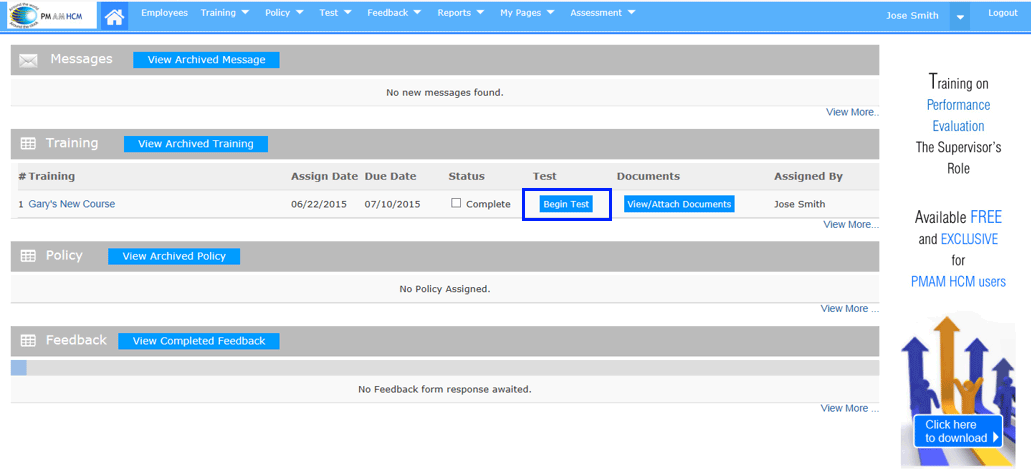
Must Pass Test To Complete
If you attempt to mark the task complete prior to passing a test, you
will be notified that the test must be taken prior to marking as complete.
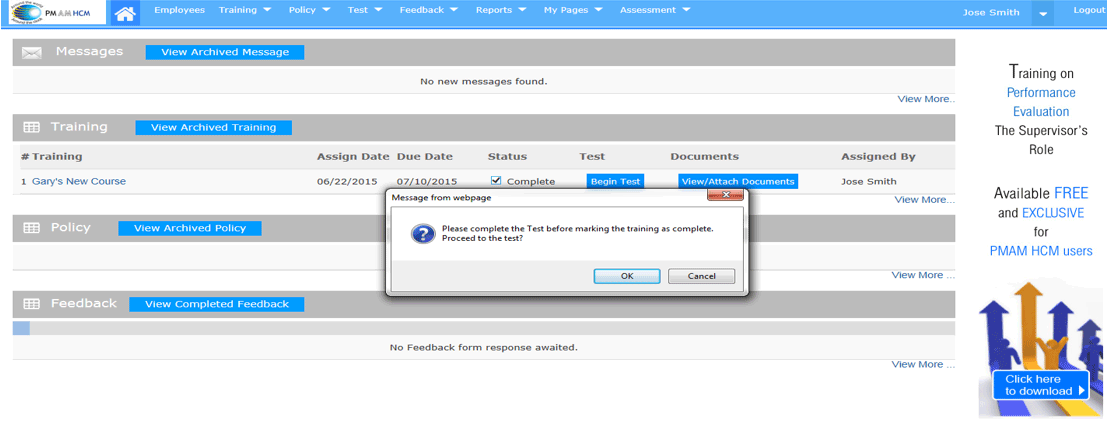
Taking a Test
Click here to begin the test
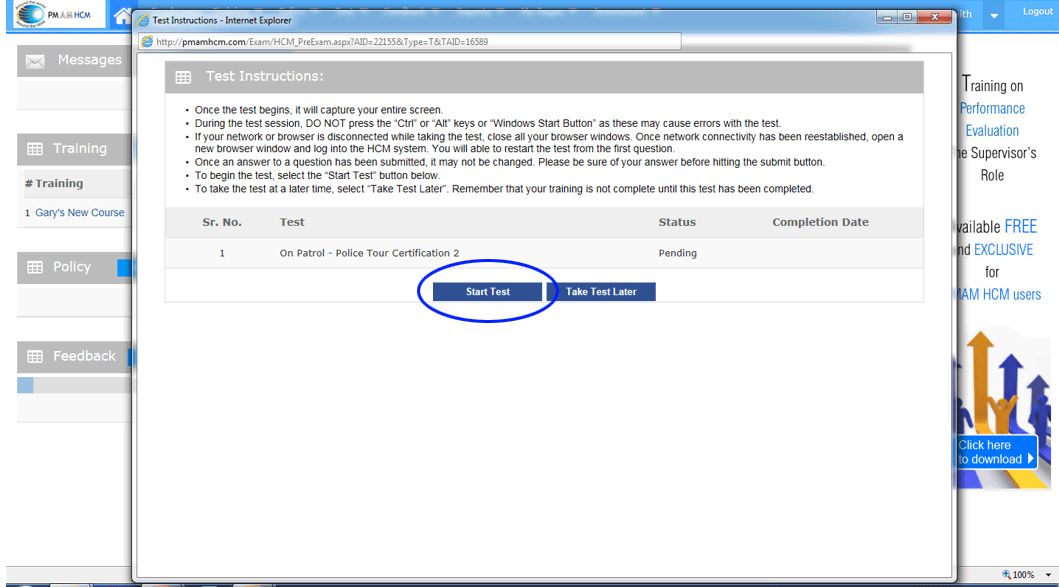
Viewing and Completing Tests
- This test shows that there are 6 questions.
- This test was built to require a 100% threshold score
- Each answer must be answered correctly to pass
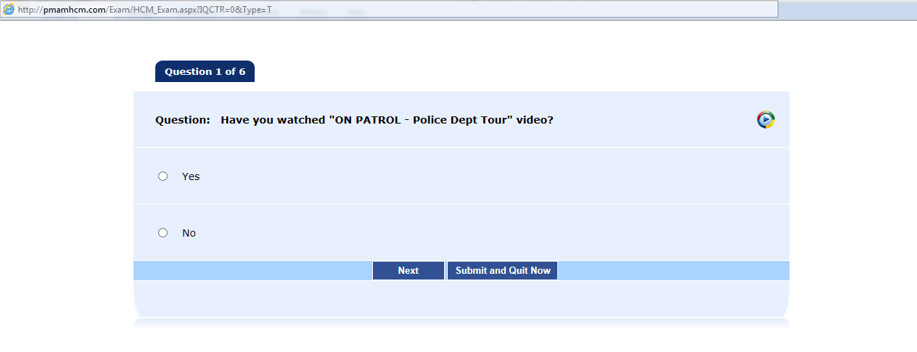
What Happens if a Test is Failed
- This screen clearly let’s you know that you have failed
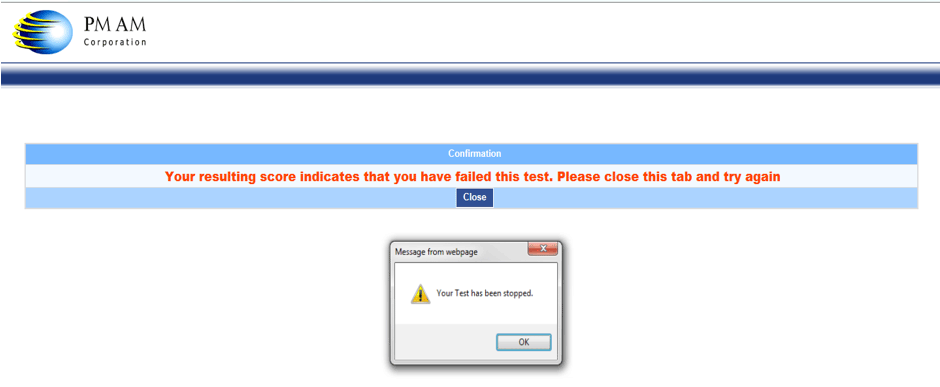
Notification of Reassigned Test
- If a test is failed, it will show as Re-Assigned
- Also, you still have to pass the test to mark as complete
- If you do not complete the test, you will receive late notices
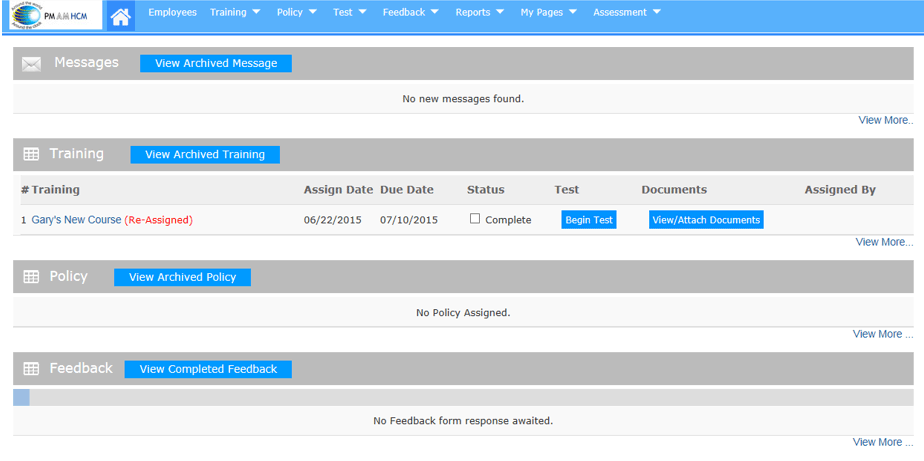
Passing the Test
- Once the test is successfully completed, it will disappear from
the screen
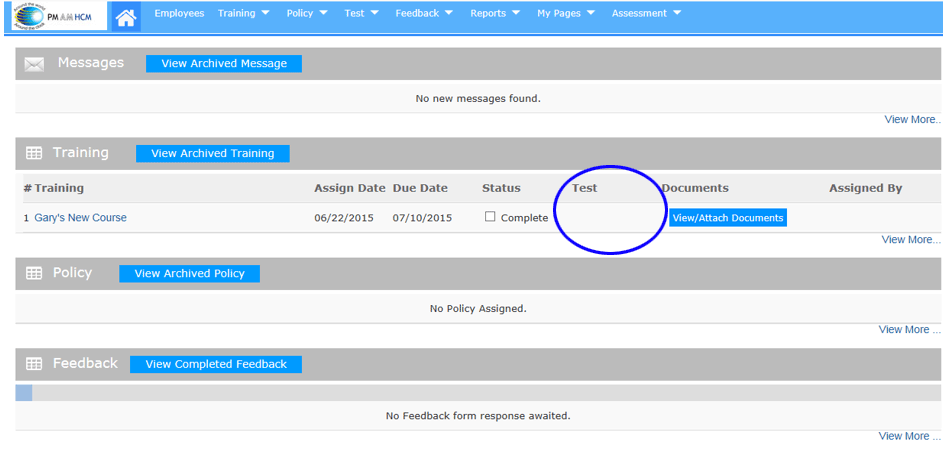
Attaching Documents
- Since this system is a historic record, if a user has something
that can be scanned and loaded into the system you can do so, by clicking
on “VIEW/ATTCH DOCUMENTS
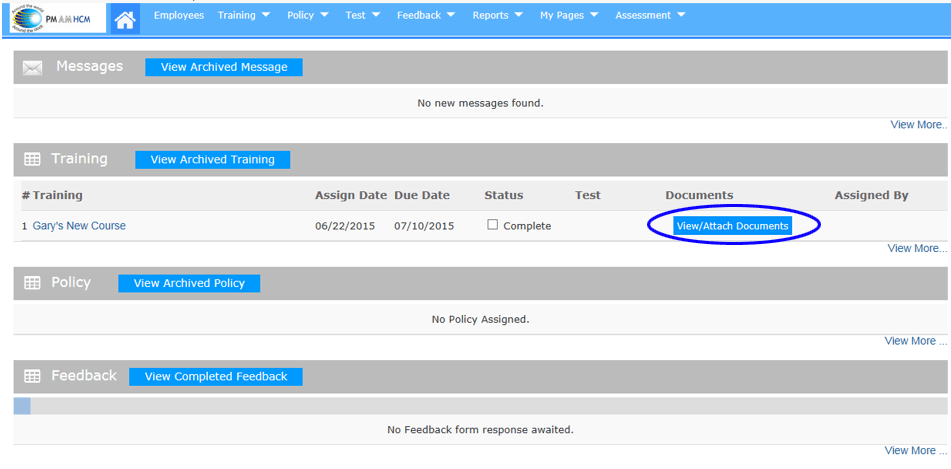
View and Attach Documents
- Click on Browse, Find the File you Loaded, and Select Upload to
Maintain a Historic Record of External Documents
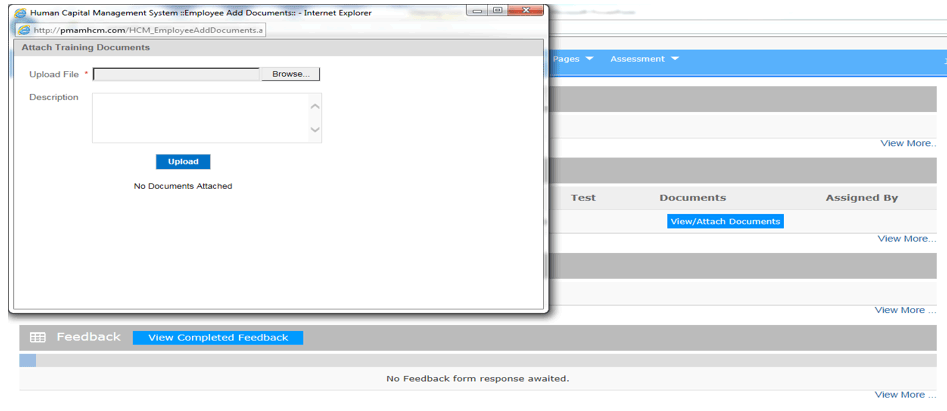
Marking the Training as Complete
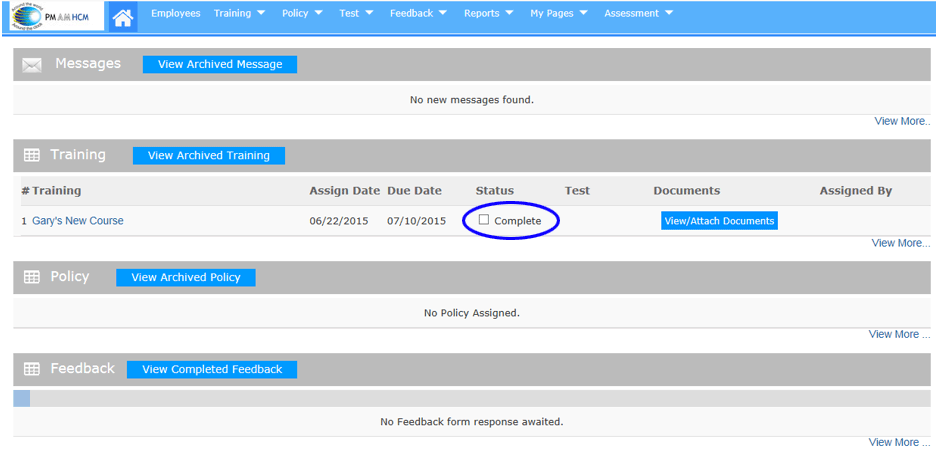
Completion Screen
- Once you check on “CHECK ALL ASSERTIONS” and create your E-Signature,
you can scroll to the bottom and “SUBMIT”
- As a note, this view shows you what a feedback form may look like
if you were required to use it
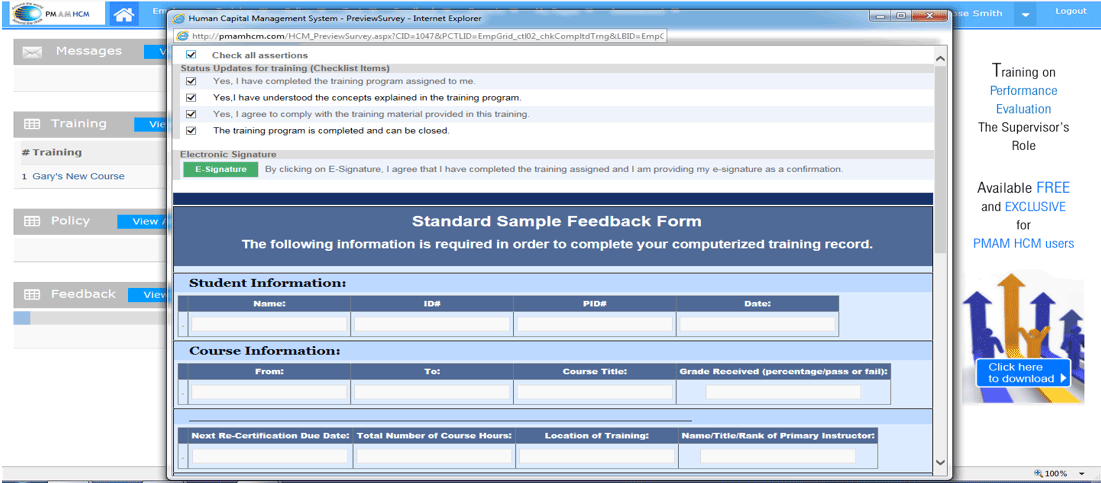
How do Late Notices Work
- Late notices are automatically sent to each individual assigned
if their due date expires
- Late notices are sent the following day at 8:00 AM CST
- You have the option of also providing a supervisor a list of individual
assigned and also another if someone is late
- The person assigning a task can also be selected to receive a late
notice if you choose
- You can find the instructions for requiring a supervisor and the
assigning administrator to receive assignment and late notices in
“INITIAL SETUP GUIDE”
Setting Up Annual Training Events in Advance
- The PMAM HCM can be used to send out future notifications
- As an example, if I wish to send a reminder on September 1st of
next year, I simply select that date as the assign date
- This works well in assuring that any type of annual certification
is completed on time without anything falling through the cracks